For security reasons or if your Dell computer develops problems, you may need to reset the default BIOS password.
Knowing how to reset Dell’s default BIOS password is necessary to prevent unauthorized access to your computer’s basic input/output system (BIOS).
The initial boot sequence and hardware initialization are controlled via the computer’s microprocessor.
Here’s how you can reset the BIOS password prior to the machine booting up.
Table of Contents
How to Reset Dell Default BIOS Password
To reset Dell’s default BIOS password, then open the case and locate the password reset jumper located on your system board. Take the jumper plug off the jumper pins. Restart the computer while waiting for it to completely reboot. Then replace the computer’s jumper after turning the computer off.
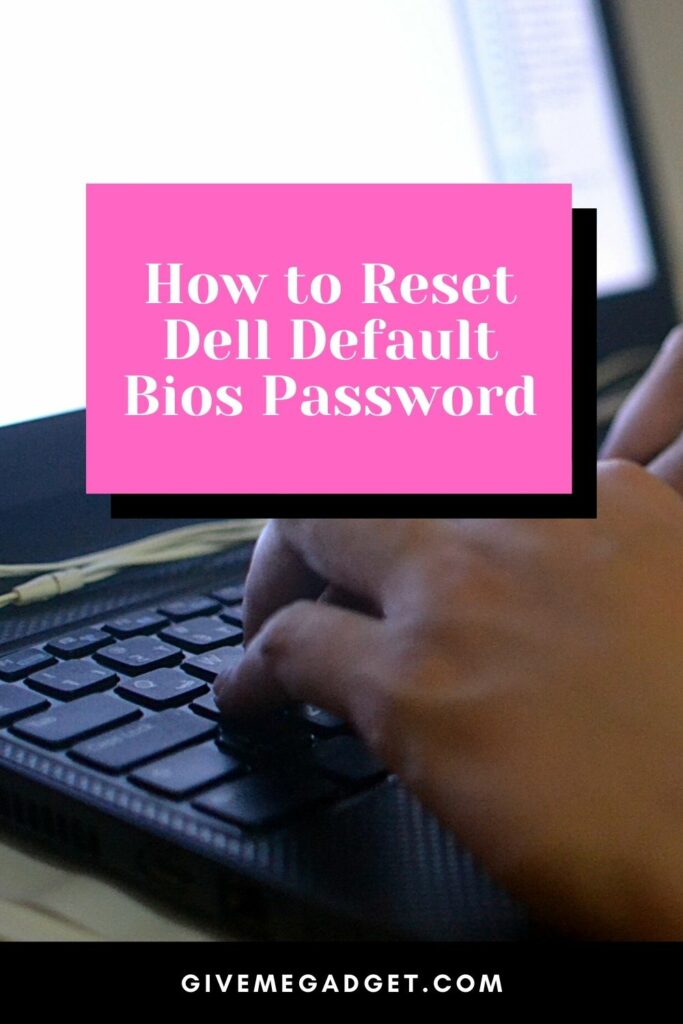
By removing the jumper, you can clear the CMOS or NVRAM password.
You have three different passwords that you can set in your BIOS. Each of these passwords controls access to various aspects of your system.
Depending on whom you want to have access to your computer hardware and the sensitivity of the information involved, you can set up each password type for a different security access level.
1. System or User Password
The system or user password is the highest level of password that is required to log on to the computer.
Setting this password stops unauthorized users from accessing your computer. The system or user password is the most secure way of preventing someone from accessing the F12 menu.

This is the menu you need to make changes to the way the computer boots up. They cannot make changes nor can they boot into your operating system.
2. Setup or Admin Password
To make changes to the BIOS settings, a user will require the setup or admin password.
If a user has this password, they can take control of your computer and make unauthorized changes.

3. Hard Disk Drive Password
The HDD password allows BIOS access to the hard drive and to boot into your operating system.

Step-By-Step Default BIOS Password Reset
This is the step by step process you can follow to reset the Dell default BIOS password:
1. Check that the power is off and the computer is unplugged from the wall. If you have an antistatic wrist strap, then attach it to your wrist to prevent sparks from jumping to your motherboard.
2. Switch your computer off then unplug it from the socket on your wall.

3. Unscrew the screws holding the cover on your computer box and locate your password reset jumper (PSWD) on the system motherboard.

4. Carefully remove the jumper plug using a pair of needle-nose pliers. The plug sits snuggly over the jumper pins, so a little force is needed to remove it. Be careful that you don’t bend or break the pins in the process of removing the plug.
5. Once the plug’s turned off, it’s time to switch your computer on and allow it to reboot completely. The password resets once the computer has completed its boot sequence.
6. Switch the computer off again and unplug the power cord. Replace the plug on the jumper and close the computer case.
Avoid giving a new BIOS password to anyone who is not authorized to make changes to your computer.
Those who have the password can make changes and gain access and privileges on your hard drive.
What About Other Passwords On My Computer?
Remember that resetting the BIOS password does not make changes to your online passwords, the Windows login password, or any other account passwords that may be resident on your system.
Before opening the computer case, it is important that you switch your computer off and unplug it from the wall socket.
Trying to make changes while there is power to your computer can be potentially fatal due to the high voltages entering your power supply.
You may also inadvertently cause a short circuit or spark that will fry your motherboard. You want to avoid that at all costs.
The plug on top of the jumper pins is a challenge when it comes to removal. Do not attempt to bend or pry the plug off.
Rather make use of needle-nose pliers designed to grip tiny components.

When you have located the pins and plug, pull the plug vertically without any sideways movement. This kind of movement prevents you from breaking or bending the pins.
The password reset will occur during the boot sequence.
So, once the plug is removed, turn the power back on and then let your computer boot completely.
Once the Windows screen is visible and your machine has completely booted up, press the Windows Key and select the Power and Shut Down options.
Once your Dell computer has switched off, make sure that the power is disconnected from the computer and you can then replace the jumper plug. Be careful not to force it or use any sideways movement at all.
You can then close up the case and your BIOS password is reset.
Frequently Asked Questions About Resetting Dell Default Password
Will Resetting the BIOS Remove the Password?
Once the BIOS is reset, your BIOS passwords cannot be recovered as they’re gone for good. If you’ve forgotten the default BIOS password, then resetting the CMOS or NVRAM will return the BIOS to factory settings.
Are BIOS Passwords Effective?
If you have sensitive information on your computer or if you want to prevent employees or family from making changes to your computer, then changing the BIOS password is an effective way to achieve this. BIOS settings can make your computer malfunction if the person making the changes isn’t knowledgeable.
Can BIOS Password Be Hacked?
BIOS passwords they can be hacked if a person has physical access to the computer and can dismantle it to gain access to the motherboard and the BIOS jumpers. If you suspect that this is a possibility, then you can physically lock your computer box to prevent it from being opened or carried off.
Conclusion
Resetting the default BIOS password on a Dell computer is a simple process that even non-techie people can accomplish easily.
So long as you can dismantle the case and gain access to the motherboard, you can find the BIOS jumper and remove it.
All your other passwords are safe as it is only the BIOS that is affected when you reset the BIOS to its default settings.

