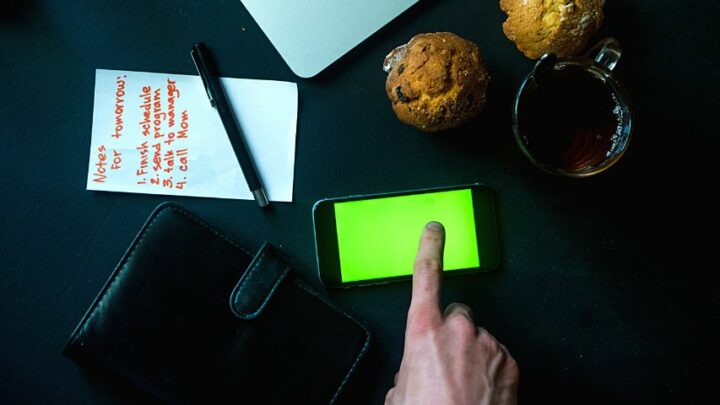Double-tap on Android phones allows you to wake your phone up when you need to access something.
Even if the phone screen’s locked, you can just tap your finger twice on the screen, and presto! You’re already inside your phone’s home screen.
But this nifty feature can be annoying. If it accidentally causes your phone to call a number, send an SMS, or worse, delete important messages, then you should turn it off.
But how do you turn off the double tap on Android? Does the same process apply to all kinds of Android phones?
Table of Contents
How to Turn Off Double Tap on Android
The process for turning off the double tap is the same for all types of Android phones. Go to “Settings,” then tap “Advanced Features.” After which, press “Motions and Gestures.” from there, locate the “Double-Tap” option and press its toggle off.
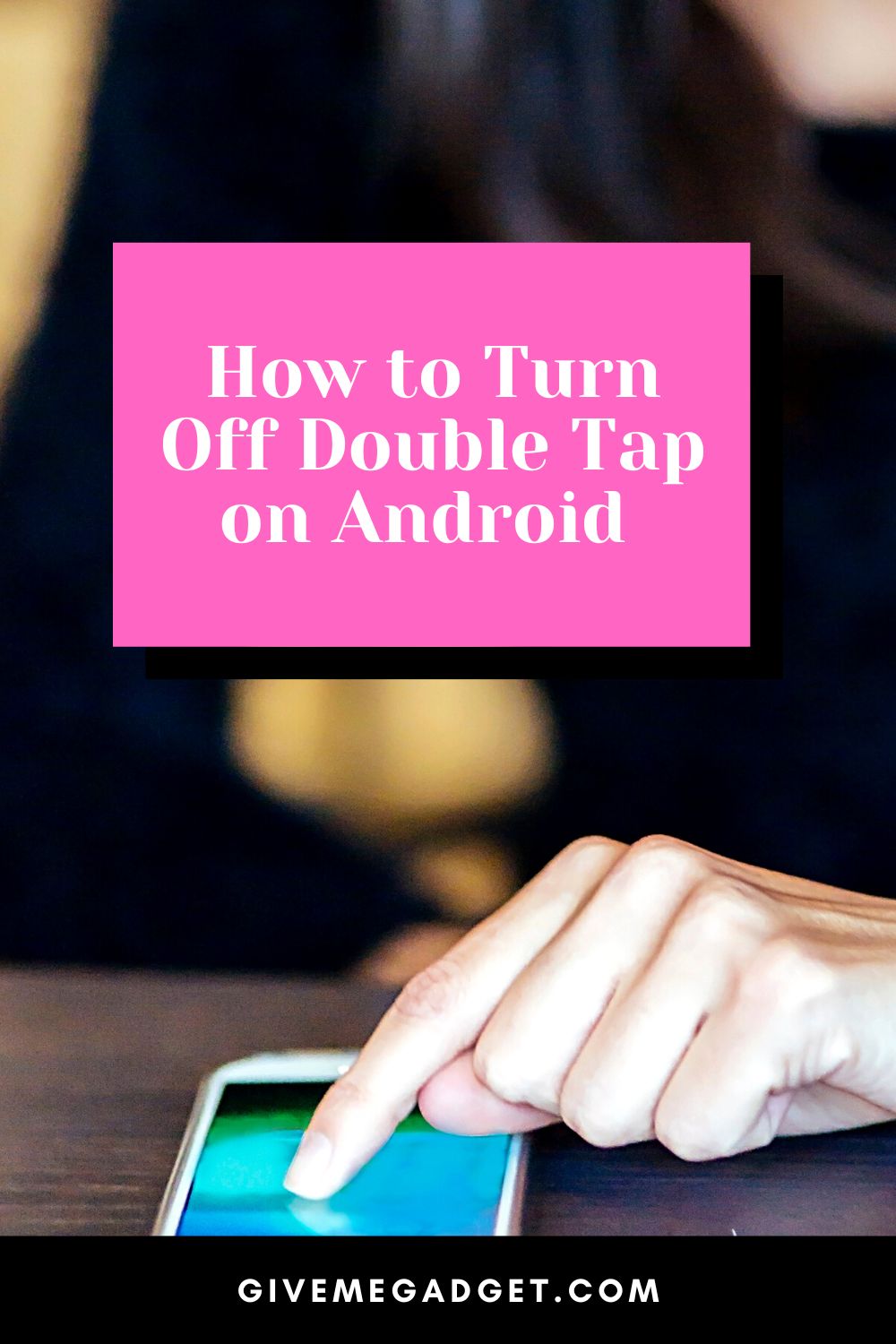
You can also use the “Settings” search bar to locate the double-tap feature if your phone’s not using stock Android.
Turning Double Tap on Android is Easy
Regardless of what Android phone model you’re using, the process of turning off the double-tap feature is the same.
There can be slight differences though depending on whether the phone model works on stock Android.
You have to locate the “Settings” app on the home screen and tap it.
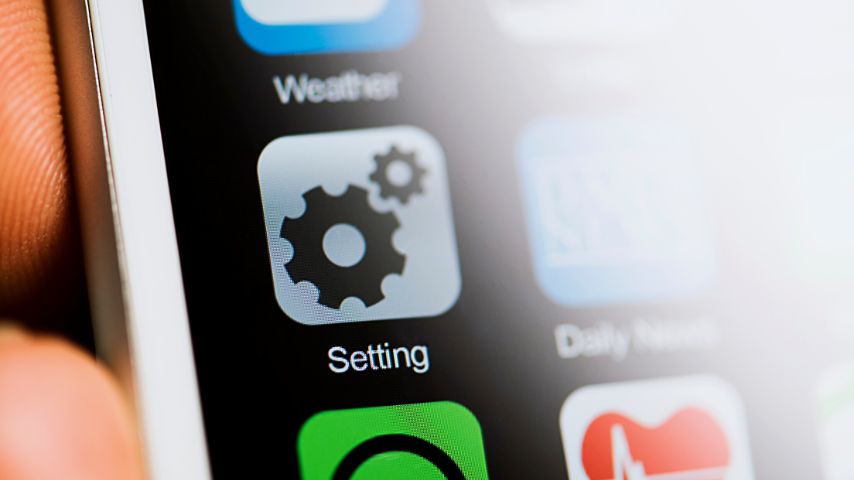
You can also access “Settings” from your phone’s app drawer by swiping your finger up the screen.
Then, once you’re on the “Settings” page, find “Advanced features” and press it.
After which, tap “Motions and Gestures” on the “Advanced features” page. From there, tap the toggle beside the “Double tap to turn off screen” option to deactivate it.
You can also include deactivating the “Double tap to turn on the screen.”
However, on some phone models, the “Advanced features” option is absent. Instead, you can find the “Lock Screen” option. Press this option instead.
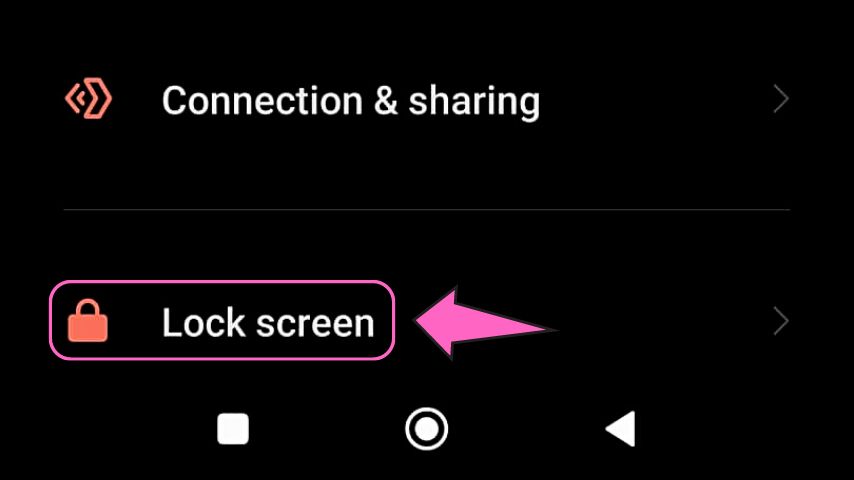
You’ll then find the single toggle for “Double tap to wake or turn off screen when device is locked.” Press once on it to switch it off.
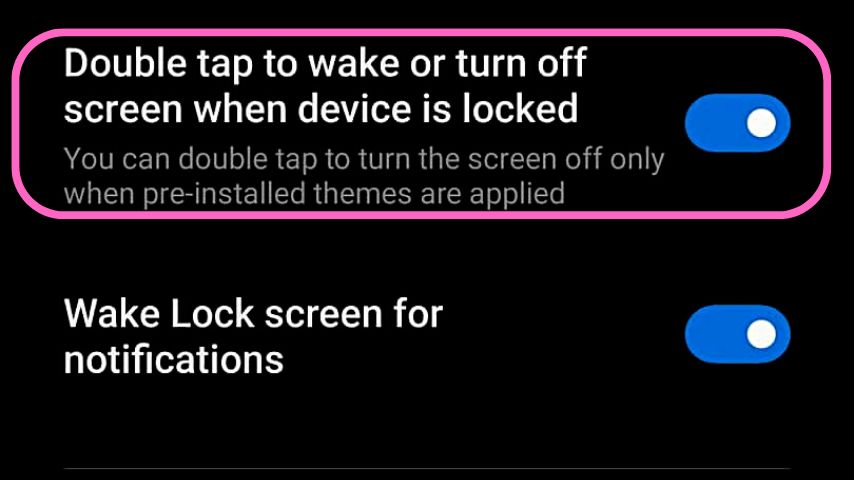
If you’re finding it difficult to locate this double-tap feature, then use the “Settings” search bar and type “Double tap” in it.
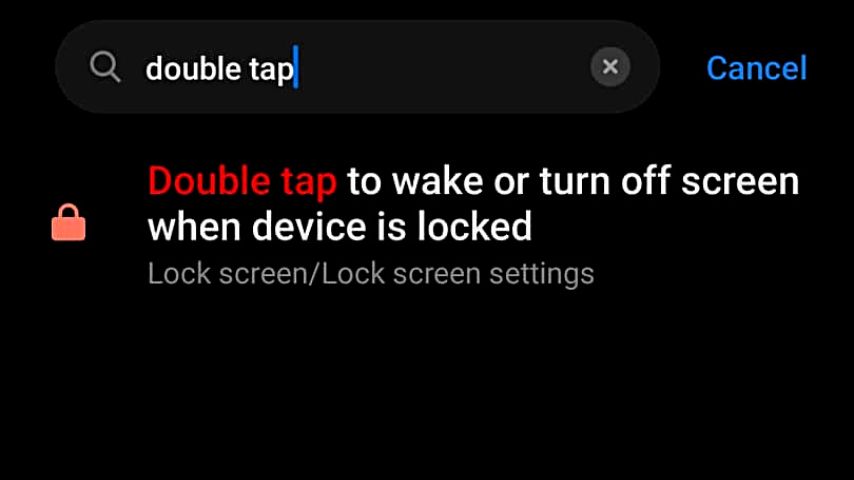
Once you find the double-tap option in the search results, press it so you’ll immediately be taken to the page where it’s found.
Alternatives to Turning Double Tap Feature Off
It’s undeniable how useful the double tap feature on Android phones is.
But, in case you don’t want to manually disable it from “Settings,” you have alternatives to it.
For one, you can activate its “Sleep Timer.” This allows you to set how long before your phone sleeps after inactivity.
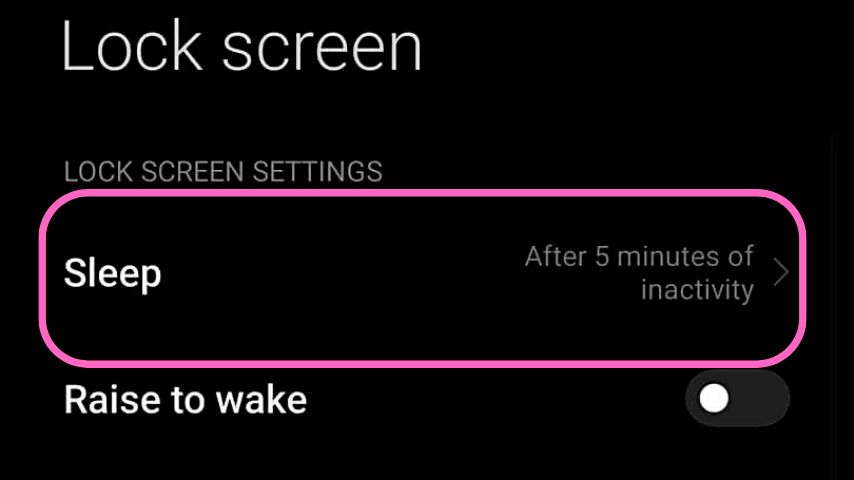
You can choose from the various time options, the shortest of which is 15 seconds. If you find it too short, then select “10 minutes” instead.
Another alternative to turning off the double-tap feature is to activate “Inadvertent Mode.” This is the feature that turns your phone off when its screen comes in contact with close objects.
In a way, it prevents accidental pressing on your phone when it’s not in use.
On most phones on Android, you’ll find this under “Display” of the “Settings” page.
If your Android phone has a different algorithm, you can find this feature under “Lock Screen.” Then, locate “Pocket mode” to activate it.
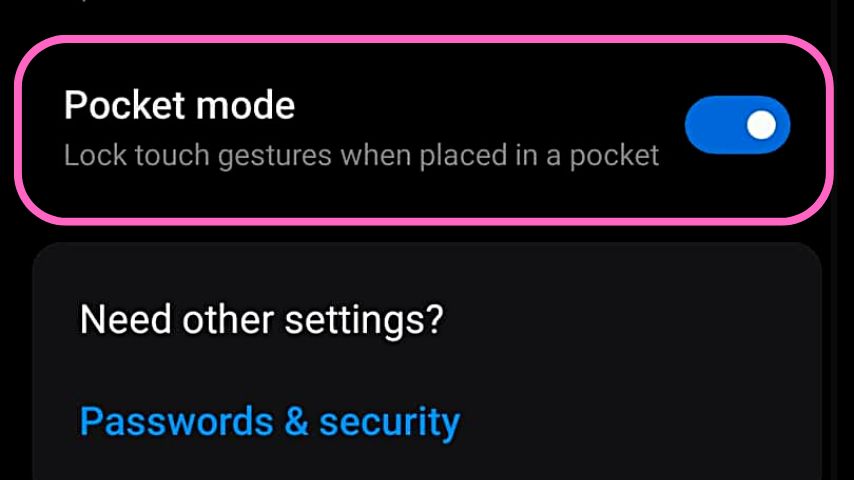
Hopefully, you have turned the double tap feature off on your Android phone successfully.
Why Android Phones Have Double Tap Feature
The double tap feature on Android has 2 main purposes. The first purpose is to wake the phone up when it has entered into “Sleep” mode.
Another reason Android phones have the double tap feature is the activation of the screen reader feature. You find this feature if you have enabled the “Voice Assistant” or “Talkback” feature.

As the name of the feature suggests, you need to double-tap on a set of text to select it. You only press once on the screen if you want the text highlighted and read aloud by the talkback feature.
It is a feature that aims to make phone usage easier for the visually impaired.
They just need to hear what the phone’s talkback feature reads out for them to send out corresponding replies.
But, as stated earlier, you can always turn on this setting on your Android phone.
Now that this case’s solved, I recommend you read about “Android Auto Keeps Disconnecting” next.
Alternatively, continue with how to dial letters on an Android phone.
Frequently Asked Questions about How to Turn Off Double Tap on Android
What’s the quickest way of finding double tap on Android?
Though you can always find double tap through “Settings” > “Advanced Features” > ”Motions and Gestures,” there is an easier way. Tap the search bar on the “Settings” page and type “double tap” in it. Press the double-tap search result for you to be directed to the toggle.
If the Android phone I’m using is on Android 12, how can I turn off the double tap feature?
To turn off double tap on devices operating on Android 12, go to “Settings” first. Then, tap “System” > “Gestures” > “Quick Tap” next. Once there, press the toggle beside “Use Quick Tap” to disable it.
Why is it that I’m double tapping on every function on my Android phone?
If you’re double-tapping everything on your Android phone, you have activated its “Voice Assistant” or “Talkback” feature. Hence, you need to go to “Accessibility” to turn it off so you only need to tap once to select something on your phone.
Conclusion On How to Turn Off Double Tap on Android
To turn off double tap on Android visit the “Settings” app, find the double-tap feature, and press its toggle to activate it. You can also activate the “Sleep Timer” or “Inadvertent Mode” if you prefer not to manually deactivate the double tap feature.