When your PS4 controller is charged, it can be used wirelessly or while connected to your PS4 via USB. However, if your controller won’t hold a charge, you may not be able to use it at all. Thankfully, even if your controller isn’t charging, you don’t have to run out and buy a replacement right away.
Table of Contents
PS4 Controller Not Charging
If your PS4 controller isn’t charging, it could be minor issues, like dust or a faulty cable, or a more significant problem. You’ll need to troubleshoot your controller issues to find a solution. While it can be frustrating when your controller won’t charge, it’s a common issue, which means it’s easy to find fixes.
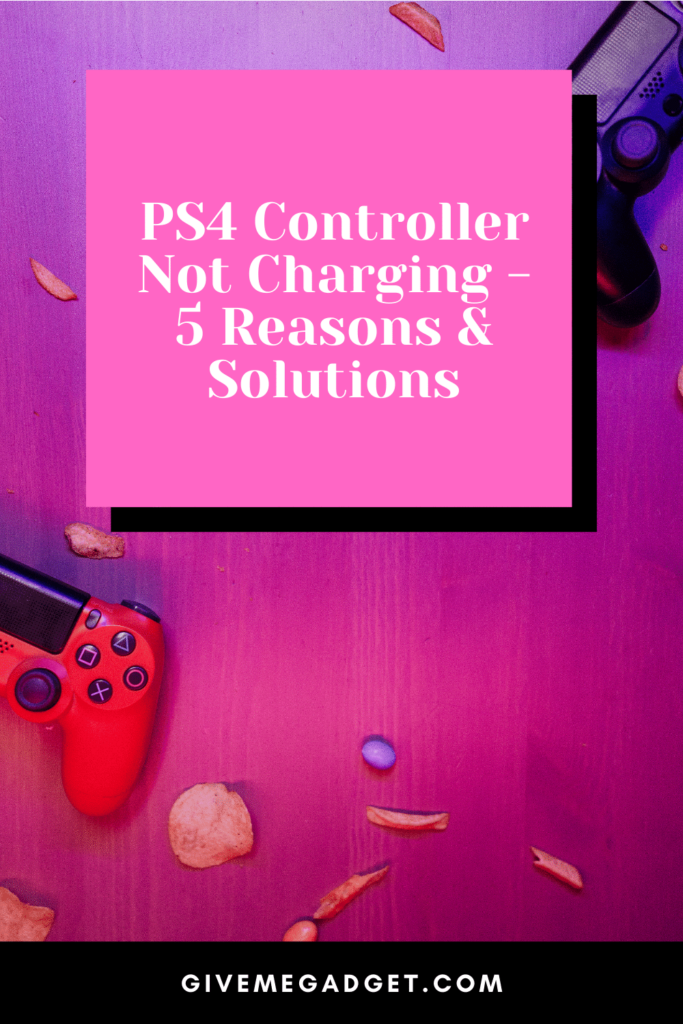
PS4 Controller Not Charging: 5 Reasons and Solutions
You’ll have to find out why your controller won’t charge before you can solve the problem. Thankfully, many of the problems that can keep a controller from charging have simple solutions.
1. There’s an Issue With the USB Port
Dust can accumulate in your PS4’s USB port, which can prevent your controller from changing even when the cable is plugged in. USB ports can also become loose over time, which can keep your PS4 from recognizing a plugged in controller.
Troubleshooting
Try plugging your controller into a different USB port to see if it holds a charge. Connect your controller to a USB port on the device you`re using.
Solutions
Compressed air can be used to clean your USB port. If your USB port is loose, you can have your unit serviced or try fixing it yourself.
Disconnect your PS4 from your television and its power supply. Rotate your device so that you can see the two-pin holders inside the USB port.
Gently pull the pins upwards with needle-nose pliers. After that, you can reconnect your PS4 and test the USB port to see if it’s working again.

2. There’s Something Wrong With the Charging Port
The charging port on your DualShock 4 can have the same kinds of issues as the USB port on your PS4. Thankfully, this problem can also be solved in the same ways.
Troubleshooting
Try connecting a different controller to your PS4 to see if it will charge. If the second controller charges without any issues, you can safely assume that the issue is with your DualShock 4.
Solution
Again, you can use compressed air to clean out your port and clear away dust. You can also use needle-nose pliers to adjust the charging port pins or replace your current charging port with a new one.
3. There’s Something Wrong With the Cable
Charging cables can wear down and become damaged over time, which can keep them from connecting your console with your controller. If your cable is dirty, that debris could also be interfering with your connection.
Troubleshooting
Check your charging cables for dirt or damage. Try connecting your controller to your PS4 with a different cable to see if it will charge.
Solution
If there’s dirt, dust, or grime on the cable plug, clean it away and try using it again. A frayed cable can be temporarily fixed with electrical tape, but this isn’t the best long-term solution.
Charging cables are inexpensive and easy to replace, which means there’s no need to fix a faulty cable. Simply discard the broken cable and install a new one.

4. Software Bugs
When you use your PS4, you can occasionally encounter bugs that can interfere with the connection between your controller and your PS4. This can cause charging issues as well as other problems.
Troubleshooting
If your controller issues started after an error message appeared on your screen, there’s a good chance software bugs are the problem.
This may also be the problem if your controller will still charge while connected to another device with a USB port or a charging station.
Solution
If there are connection issues between your PS4 and your controller, you’ll need to reset and re-pair your controller. Before resetting your controller, you’ll want to unplug and switch off your PS4.
Turn over your DualShock 4 and look for a small hole on its back. Use a paperclip or another small tool to press down on the reset button inside the hole for at least five seconds.
Restart your PS4 by connecting your controller via a charging wire. To sync your controller with your PS4, hold down the PS button.
If this doesn’t work, power cycling your PS4 is another option. To do so, hold down the PS4’s power button.
After the power light stops flashing, disconnect the PS4 from the power cable. Disconnect it for at least 15 minutes.
When your PS4 is ready to be turned back on, start the console in safe mode. Once your console is fully restarted, you can try charging your controller again.

5. The Controller Is Damaged
The DualShock 4 is fairly durable, but it can still be damaged in quite a few ways. If you’ve dropped or spilled liquid on your controller recently, that could be the source of your charging problems.
Troubleshooting
Check your controller for any signs of damage. Try plugging a different DualShock 4 into your PS4 to see if it’s able to charge other controllers.
Solution
If your controller was exposed to a liquid you may be able to solve performance issues by giving it a good cleaning.
Cleaning your DualShock 4 with isopropyl alcohol and a cotton thread. Give the controller a chance to fully dry before you connect it again.
The A faulty battery could be to blame. You can order a replacement battery and install it in your controller if that’s the issue.
Finally, you can contact PlayStation support and tell them about your issues. If your controller is under warranty, you might be eligible for a replacement.

Frequently Asked Questions About ps4 Controller Not Charging
What Are the Signs That a PS4 Controller Is Charging?
The light bar on your controller will blink orange when it’s charging and turn off when it’s fully charged. If your PS4 is on, you can also check your controller’s battery level at any time by holding down the PS button.
What Kind of Cable Can You Use to Charge a PS4 Controller?
You can use any type of micro-B USB cable to charge a Dual Shock 4.
Conclusion
It’s not unusual for a PS4 controller to not charge. Luckily, this usually isn’t a sign of a serious problem. Once you troubleshoot your controller, you should be able to get it to charge again.

