If you’re an Apple iPhone X owner, then you likely have a Truedepth camera to enhance your iPhone X photo-taking experience.
The Truedepth can enhance your overall experience, regardless of the types of pictures you’re taking.
If your TrueDepth camera has suddenly stopped working, you might wonder how to fix it.
TrueDepth Camera Not Working – How to Fix it?
One of the reasons why your Truedepth camera might not be working is that your iPhone needs to be reset. Resetting your iPhone can fix the problem with your TrueDepth camera and help it work again. Another possible way to fix the camera is to clear your Face ID and re-enable it. Furthermore, it might also be possible to fix your problematic TrueDepth camera by ensuring that your full face is visible, as the camera will not work otherwise.
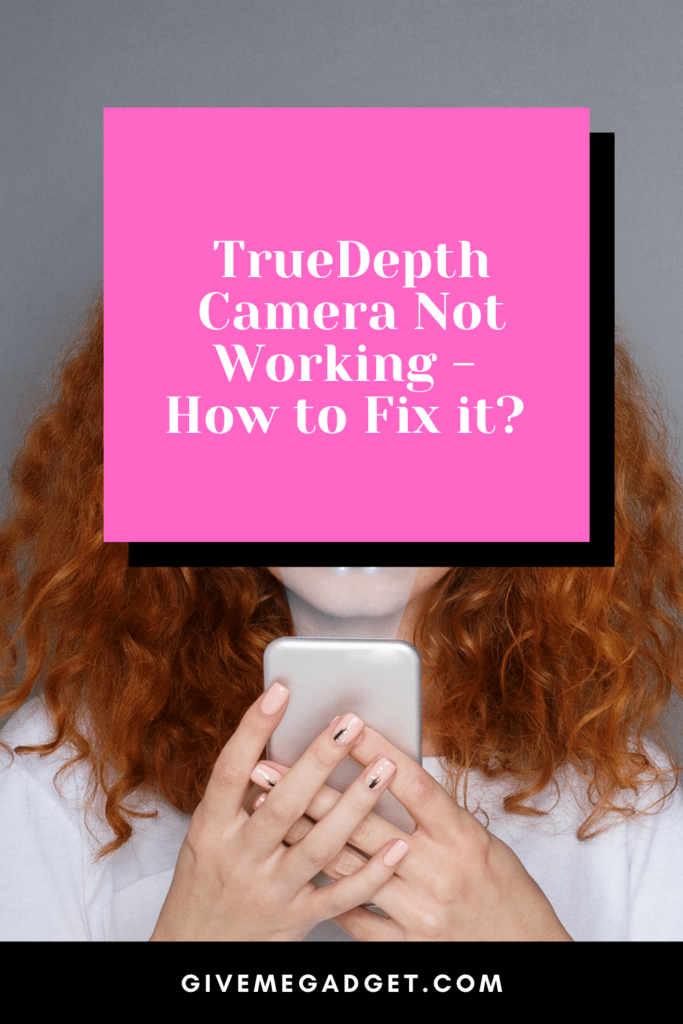
You may need to remove your mask
If your camera is not working and you’re attempting to take a picture of yourself or someone else who is wearing a mask, then this could be the problem.
If your full face, including your eyes, nose, and mouth, can’t be seen by the camera, then it will not work.
Face ID is a picky app, which is why your full face needs to be visible in pictures.
To fix the problem, simply remove your mask before trying to take the picture and your camera should work fine.

Fix your phone with a “flight mode” trick
If your camera is still not working even though you’ve ensured that you’re not wearing a mask, you may want to “trick” your camera into working.
How do you do this? Before turning off your device, set it to “flight mode.”
Once 30 seconds have passed, you can power the phone back on and hopefully, it will work.

You may need to set up a new Face ID after putting the phone in “airplane mode.”
Airplane mode can be used to fix your Truedepth camera and get it working again, and all you need to do is choose the Face ID and passcode icon after going to Settings.
You then need to click the “Delete Face” icon after clicking on Face ID.
- Select the Face ID & Passcode icon after navigating to Settings.
- Click the “Delete Face” icon after hitting Face ID.
- Next, restart your iPhone and put your iPhone in Airplane mode. You’ll need to restart your iPhone and turn the Airplane Mode on. While in Airplane mode, you’ll need to set up a new Face ID. Hopefully this “fix” will enable you to use your Truedepth camera after this.

You must use iTunes to reset your iPhone
If none of the previous possible fixes have been successful, then it’s possible that you’ll need to restore your iPhone using iTunes.
Before restoring your iPhone, you need to backup all your data as it will be lost during the restoration.
Once you’ve backed up your data, navigate to iTunes and connect your iPhone to a PC.
Once iTunes detects your device, select the “Device” option before hitting the “Summary” icon. You can now click the “Restore” icon.
You might need to utilize StarzSoft Fixcon in order to resolve the issue.
StarSoft FixCon is a huge piece of software that is used to fix over 200 issues with the TrueDepth camera and more.
This amazing software has the ability to not only fix various problems with the iPhone, TrueDepth camera, and more, but does so without causing iPhone owners to lose their data.
To use StarzSoft FixCon, you must visit the official site for StarzSoft FixCon and then install the latest version on your PC.
The next step is to start the program and connect your iPhone to your PC via a USB cable.
Select the Standard Repair Mode from FixCon’s interface and download the appropriate firmware package by selecting “Download.”
You should then choose the “Repair” icon so you’ll be able to get your smartphone back.
Visit the Apple store
If you have been unsuccessful at fixing your TrueDepth camera, then you must visit an Apple store.
Apple’s technicians can quickly and efficiently diagnose and repair your camera so that you can resume using its amazing features to take the best pictures.

Frequently Asked Questions About TrueDepth Camera Not Working
Responses to some commonly asked questions are below about fixing your TrueDepth camera.
Hopefully, these questions and answers can help you to learn more about your camera and hopefully fix it so you can use it as soon as possible.
Will Apple give me a refund if I return the camera because it keeps malfunctioning?
You’ll have to ask Apple about this. If you purchased an extended warranty for your camera, then it is likely that you can get the camera fixed or replaced for free.
As far as receiving a refund, if you decide to return it, that is not likely to happen, but you need to contact Apple to know for sure.
Is buying a Truedepth camera to accompany an iPhone X necessary?
No, it is not mandatory that you purchase a Truedepth camera just because you’re buying an iPhone X.
Not everyone likes to take frequent pictures, and for those who don’t, then buying this camera would be a waste of money.
The cover of your camera might be covering your camera lens.
It’s important that you check to be sure your camera cover isn’t covering the lens of your camera, because this could cause your camera to stop working.
The TrueDepth camera can help you to take some absolutely astonishing photos, which could possible help you with launching a photography career, if that’s what you’re interested in pursuing.
If your camera is not working, then not only is this likely to be quite frustrating, but it can also cause you to miss out on taking some rare, one-in-a-lifetime photos.
This is why you need to follow this guide, which will hopefully provide you with some tips for easily fixing the camera, so you can resume using it as soon as possible.

