If you have an iPhone and it’s been giving you problems lately, then you are undoubtedly quite frustrated.
Not only are iPhones costly, but everyone relies on their phone at all times, so they need to remain in tip-top working condition.
If your specific problem is that your Face ID is not working and you’re presented with the message “Move iPhone Higher or Lower”, you might be confused as to what this means as well as how to fix it.
How to Fix Face ID Not Working ‘Move iPhone Higher/LHow to Fix Face ID Not Working Move iPhone Higher/Lower
If your Face ID isn’t working and a message informs you to “Move iPhone Higher or Lower,” your device may need updates. Another possibility is that you could need to reset your Face ID or even restart your iPhone. These possibilities could help you fix the issue so you can resume using your Face ID.
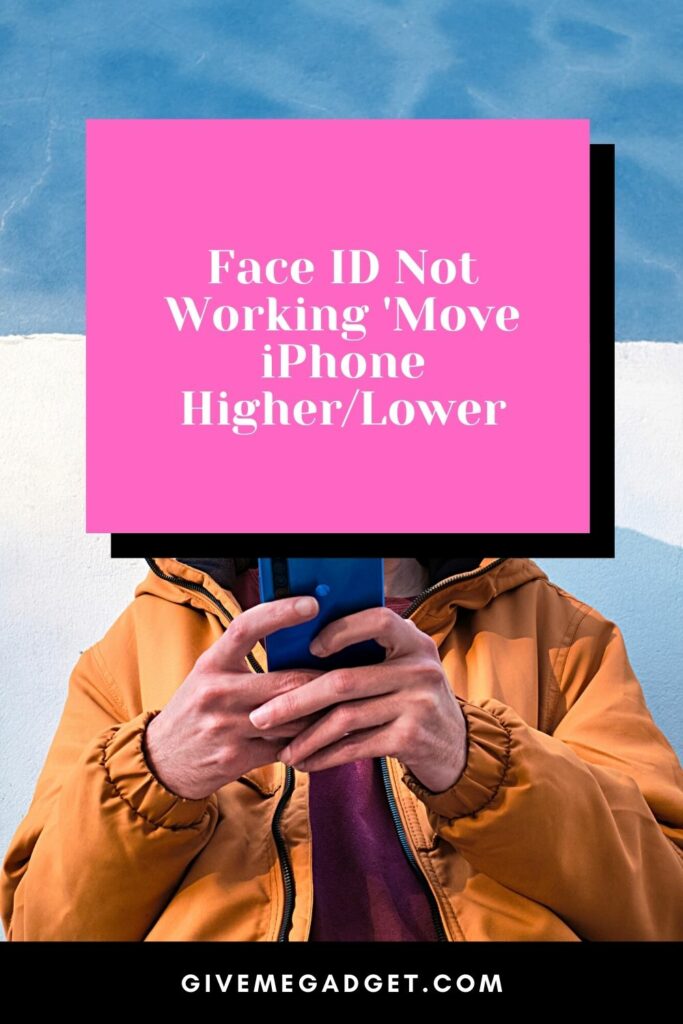
The Reason You Would Receive this Message on your iPhone
“Face ID Not Working Move iPhone a Little Lower/Higher” message can seem very strange, especially if you receive it out of the blue and you’ve been using your iPhone all along with no issues.
This message usually pops up as a result of a software or hardware issue.
An issue with your iPhone’s front-facing sensors like Flood Illuminator, Dot Projector, Ambient Light Sensor, or Infrared Camera could cause this message to surface.

Receiving the message “Face ID Not Working Move iPhone a Little Higher/Lower” was more common in 2017 following an Apple update, and since then, it hasn’t happened often.
However, for iPhone users with an iPhone X, this problem has again resurfaced, but luckily, it’s a quick and easy fix.
1. Your iPhone Could Require Updating
Your iPhone may have some important updates that it needs in order to fix your Face ID issues. To check for updates, you will go to “Settings,” then “General,” and finally to “Software Update.”
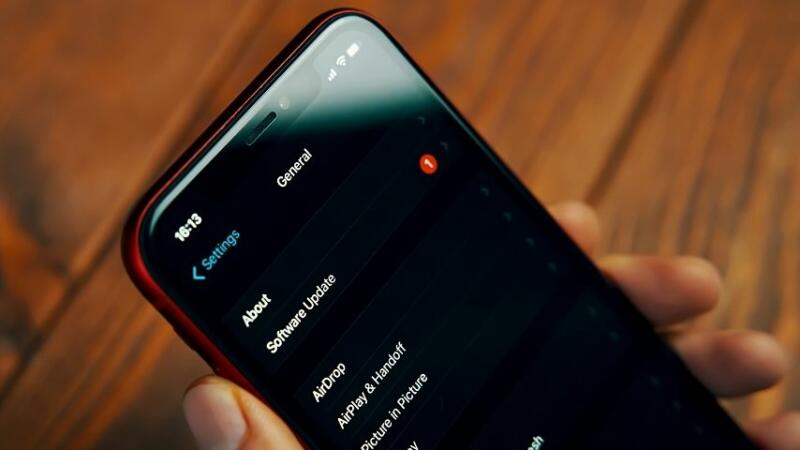
Next, you will download any available updates. After you’ve installed the update, you can decide whether to “install now” or “install tonight,” as you will be given these two options.
If you opt for “install tonight,” make sure your iPhone is fully charged before bed and it will install automatically sometime overnight.
2. Your Face ID Requires Resetting
One pretty easy way to potentially fix your problem is to reset your Face ID and set it up again.

All that’s necessary is to navigate to Settings on your iPhone and then Face ID and Passcode before opting for Reset Face ID.
A message will then instruct you to set up your Face ID, which shouldn’t take long at all.
3. Your iPhone May Need Restarting
If your Face ID fails to work, one of the easiest possible fixes is to restart your iPhone.
This oftentimes fixes the problems, and once the phone boots back up, Face ID works just fine.

Check the steps below for restarting your iPhone.
- Make the “Power off slider” appear by holding the side and volume down/up buttons until you see the “Power off slider.”
- Drag the slider and after a few moments your iPhone will power down.
- Wait for at least 20 or 30 seconds before powering the iPhone back on by pressing and holding the button.
- As soon as your phone is powered back on, attempt to access Face ID.
4. Your iPhone May Need to be Factory Reset
Despite the fact that factory resetting your phone could be a real pain since you’ll have to reinstall all your apps and personalizations again, it’s totally worth it, as it can fix your problem with Face ID and any other problems.
Here are the steps for factory resetting your phone, which will require you to set up your phone as if it’s the first time you’re using it.
Setting up your iPhone again shouldn’t take long, and you might even make some fun changes along the way, so don’t allow it to frustrate you that factory resetting your phone is necessary.
1. Tap “Settings” and then head to “General.”
2. Scroll down a bit and choose the “Reset” option.
3. Choose “Erase all Content and Settings.”
4. Choose “Erase Now,” and it might be required to enter your password.
5. Choose “Erase iPhone” again to confirm
6. You might be prompted to enter your iPhone credentials, so after entering them, if prompted, choose erase.
7. It will take approximately ten minutes for the factory reset to complete, and then you can begin setting up your iPhone again.
If you have tried everything, yet your Face ID still will not work and it continues to display an annoying message, you may need to have your device serviced by an Apple expert.
The Apple expert can fix or replace your iPhone so you can use any feature on the phone that you desire.
Frequently Asked Questions about Face ID Not Working ‘Move iPhone Higher/Lower
Is there a way to bypass Face ID?
Face ID is a very helpful identification tool that iPhones come equipped with, and while it can easily enable you to securely access your phone, it is not required that you use it. You can easily disable this feature any time you choose not to use it by going to Settings on your phone.
If someone steals an iPhone, will Face ID stop them from accessing your phone?
Face ID is intended to provide iPhone owners with the security knowing that a criminal who has stolen their phone can’t access their phone in order to use it and steal personal data. But a high-tech criminal might figure out how to gain access to your iPhone, although in most cases it won’t happen.
When did Apple start putting the Face ID feature on their phones?
2017 is when Apple introduced Face ID as a feature on their iPhones. While Face ID has worked well and provides iPhone owners with the ability to provide them with a secure experience, it has had its fair share of problems.
Conclusion
It can be quite annoying when you’re attempting to access your iPhone, yet it is malfunctioning and a message is popping up that informs you that you need to move your iPhone higher or lower.
Luckily, this problem usually occurs as a result of easily diagnosed and fixed problems, so you can use your Face ID again without issues.

