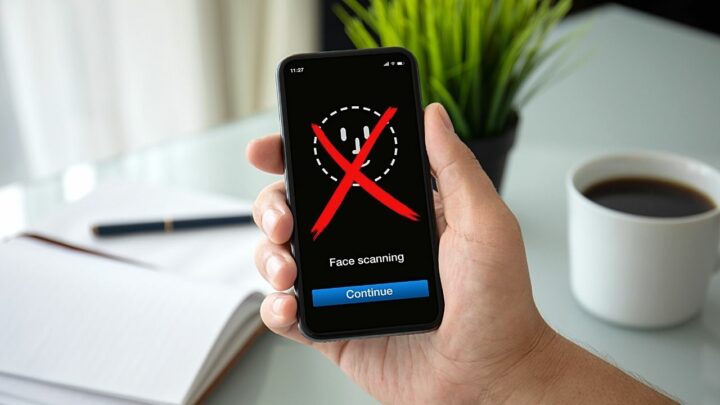Face ID is a new and exciting feature of the iPhone that allows you to quickly and easily unlock your phone using only your face.
However, if you are having trouble activating Face ID on your iPhone, there may be several factors contributing to this issue.
In this article, we will explore some of these factors and offer solutions for how to successfully activate Face ID on your iPhone.
Table of Contents
Not Able to Activate Face ID on your iPhone?
If you are not able to activate Face ID on your iPhone one cause is that your face isn’t registered. Other possible reasons include a blocked camera, a damaged phone or TrueDepth, improper holding of the phone, your face has changed, or you’re moving too fast. If the environment’s too dark or bright or you’re not using the right passcode, your iPhone’s Face ID won’t work.
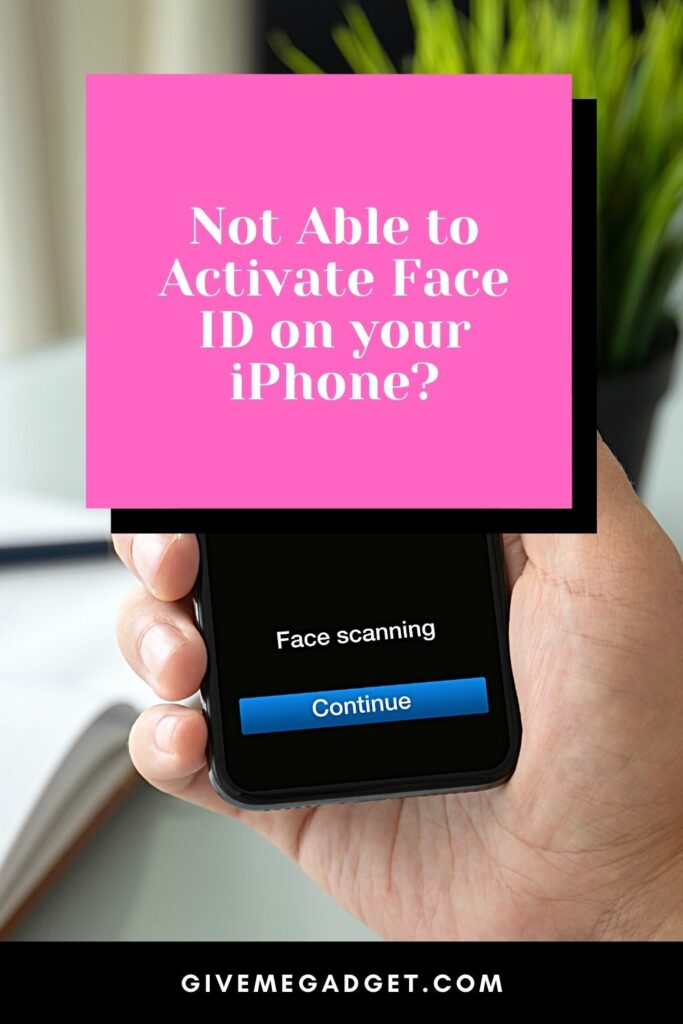
10 Possible Reasons why Face ID might not be working
There are several common reasons why your Face ID function might not be working.
1. Face ID is Not Registered
This means that the phone has not been set up to allow you to use your face as a biometric identification system.
2. The Camera Might be Blocked or Covered
There can be several factors that could affect the functionality of Face ID, including dirt and moisture on the camera lens, a smudge on the screen, or even a piece of tape across the infrared camera.
All of these objects could affect your ability to use Face ID on your phone.
3. Phone is Damaged
In addition to blocking or covering up the camera, other damage like a cracked screen or water damage may also interfere with the function of Face ID.
A repair technician can help you get this fixed if this is the case.

4. Your Face has Changed Too Much
If your facial features have changed significantly over time, Face ID may not be able to read your face anymore.
5. The Environment is Too Dark or Bright
Face ID uses infrared light to map your face, so if it’s too dark or too bright, the sensor might not be able to get a good reading.

6. You’re Not Looking at the Phone
This reason probably is the most common culprit why Face ID doesn’t work.
The sensor needs to see your whole face to register it, so if you’re not looking at the screen, it won’t be able to read your face.

7. You’re Not Holding the Phone at the Right Distance from your Face
Face ID works best when the phone is about 10-20 inches away from your face, so if you’re too close or too far away, it might not work.

8. You’re Moving Too Fast
Face ID uses algorithms to detect your face, so if you’re moving too quickly, the sensor might not be able to read it.
9. You’re Not Using the Correct Passcode
If you’ve enabled Touch ID, Face ID, or both on your phone, you’ll need to use the correct passcode in order for the function to work.
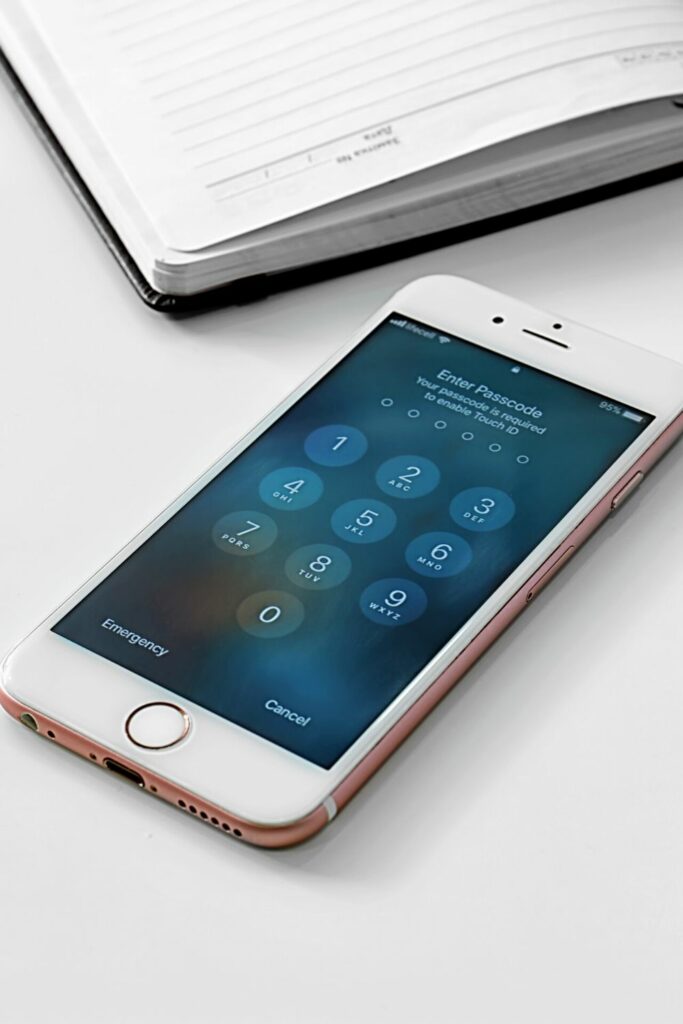
10. There’s a Problem with the TrueDepth Camera
The TrueDepth camera is what Face ID uses to map your face, so if there’s a problem with the camera, Face ID won’t work.
Solutions to the Most Common Problems with Face ID
If you’re facing any of these issues with your Face ID, you can do a few things to make the Face ID feature work properly again.
1. Make sure to keep the camera clean and avoid blocking it in any way.
Dirt or water on the camera lens can affect its ability to read and map your face correctly.
If you have a screen protector or tape over the camera, try removing it to see if that fixes the problem.
2. If your phone has any damage from falls or water exposure, it’s a good idea to take it in for repair so that the technicians can check for problems with the camera or other parts of the system.
3. If you’ve recently had surgery or your appearance has changed in any other way, Face ID may not be able to recognize your face.
In this case, you’ll need to set up a new Face ID profile by going to the Settings app and selecting Face ID & Passcode.
4. If the environment around you is too dark or too bright, you can try adjusting the brightness on your screen or moving to a better-lit area.
5. If you’ve enabled Touch ID as well as Face ID, make sure that you’re using the correct passcode for whichever system you want to use.
6. Finally, if none of these solutions seem to be working, you may have a problem with the TrueDepth camera.
In this case, contact your phone provider or Apple to further assist you.
How to Set up Face ID Successfully
1. Open “Settings” on your iPhone.
2. Press the “Face ID & Passcode” option.
3. Enter your passcode.
4. Tap on Set Up Face ID.
5. Follow the on-screen instructions.
6. Make sure to position your face in the frame and keep it still during the scanning process.
7. Wait while Face ID is set up and enabled on your iPhone.
8. If you run into any issues or have trouble getting your Face ID to work properly, try some of the tips listed below to troubleshoot the problem.
Frequently Asked Questions about Not Being Able to Activate FaceID on iPhone
How will I know if Face ID is locked?
You can check the status of Face ID by tapping “Settings” and pressing “Face ID & Passcode.” Under the “Locked” section, it will tell you if your iPhone is currently locked with Face ID.
Can I use Touch ID and Face ID at the same time?
Both the Face ID and Touch ID can unlock your iPhone. But, you’ll need to set up a passcode for each system separately. To enable Touch ID, tap “Settings” and select “Touch ID & Passcode.” To enable Face ID, tap the Settings app and select Face ID & Passcode, then enter the passcode.
What will I do if my Face ID stops working?
First, keep your phone clean and free of dust or debris on the camera lens. If this doesn’t work, you may need to reinstall the Face ID software on your iPhone. If all else fails, try doing a factory reset on your iPhone. But, this will erase your phone’s data.
Conclusion About Not Able to Activate Face ID on your iPhone
If you are having difficulty setting up Face ID on your iPhone, various reasons can be behind this feature not working properly.
Some possible issues that may be preventing you from activating your Face ID include poor lighting, incorrect face positioning during the scanning process, or an issue with your iPhone’s camera or sensors.
Fortunately, there are a number of tips and tricks that you can try to help troubleshoot any Face ID problems that you may be experiencing.
For example, you can try adjusting the lighting in your environment to optimize your face scan or make sure that you are keeping a still and steady position while your iPhone is scanning.
Additionally, it may also help to perform a factory reset on your phone if other software issues are causing problems with Face ID.
Overall, if you are having trouble setting up Face ID on your iPhone, there are a number of different things that you can try to get it working again.
Whether you need to clean the camera lens or perform some basic troubleshooting steps, with a little patience and persistence, you should be able to set up Face ID successfully on your phone in no time.