Why I cannot start the PS5?
Maybe you’re seeing an error message like “the PS5 cannot start” or “an initialization error occurred.”
Various reasons can lead to your PS5 not starting, but not to worry — we can help.
In this article, we’ll go over some of the common reasons why your PS5 might not be working, as well as some potential solutions.
Table of Contents
Cannot Start the PS5
If your PS5 won’t start, it’s possible the device is overloaded. Another reason why your PS5 cannot start is overheating. If the first 2 reasons aren’t the causes, a software or hardware issue might be causing your PS5 not to start.

Possible Reasons Why You Cannot Start the PS5
There are quite various reasons why your PS5 might not be working.
We’ve listed some of the most common ones below, along with possible solutions.
1. The PS5 is overloaded
If you’re seeing an error message that says “the PS5 cannot start” or “an initialization error occurred,” it’s possible that your PS5 is overloaded.
This can happen if you’re trying to run too many applications at once, or if there’s a lot of data on your hard drive.
Solution
One way to fix this issue is to restart your PS5. You can hold down for 10 seconds the power button.

This will close all applications and clear any data causing the issue.
If this method still doesn’t work, format your hard drive. All data are deleted after hard drive formatting, so back up vital data before proceeding.
2. The PS5 is overheating
Another possible reason why your PS5 won’t start is that it’s overheating.
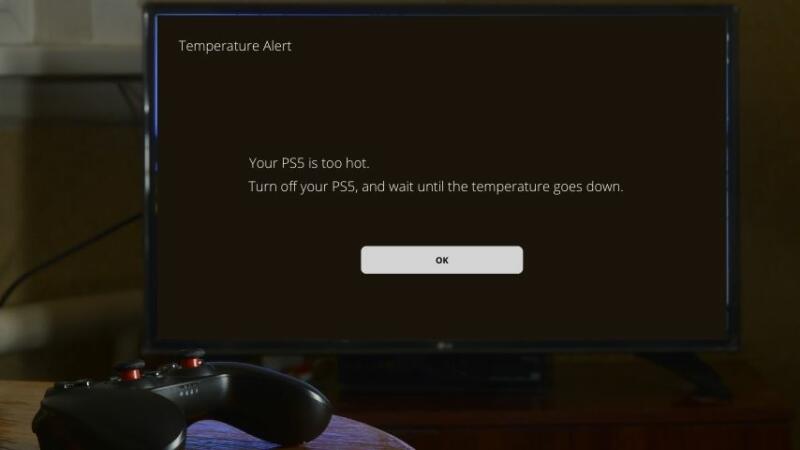
This can happen if the console is in a poorly ventilated area, or if there’s dust or debris blocking the vents.
Solution
One way to fix this issue is to make sure that your PS5 is in a well-ventilated area.
You should also clean the vents and make sure that there’s nothing blocking them.
3. There’s a software issue
If your PS5 won’t start, it’s possible that there’s a software issue.
This can happen if the system software is out of date, or if there’s a corrupt file on your hard drive.
Solution
One way to fix this issue is to update your PS5. You can do this by going to the Settings menu and selecting “System Software Update.”
If there’s a corrupt file on your hard drive, format it.
This move will ultimately delete all data, so back up anything vital before proceeding.
4. There’s a hardware issue
If none of the above solutions work, maybe your PS5’s experiencing a hardware issue.
With this, contact Sony for assistance.

Solution
If you think there might be a hardware issue with your PS5, the best thing to do is to contact Sony.
They will be able to help you troubleshoot the issue and determine if there is a problem with the console.
How to Fix the Problem if You Cannot Start the PS5 at All
1. Check Your Power Supply and Cables
One of the most common reasons for a PS5 that won’t start is due to an issue with the power supply or cables.
First, check whether your PS5 is properly plugged into the outlet. If it’s plugged in but still not turning on, try using a different outlet.
If not, check the power cord for damage signs. If frayed wires or damage signs are visible, replace the cord.

Finally, try plugging your PS5 into a different power strip or surge protector.
Sometimes, power strips can cause issues with electronics. By plugging your PS5 into a different one, it’s possible you’ll solve the problem.
2. Check Your HDMI Connection
Another common reason for a PS5 that won’t start is an issue with the HDMI connection. First, ensure your HDMI cable is properly plugged into both the PS5 and TV.

If that method still doesn’t work, unplug the HDMI cable from the PS5 and TV, then plug it back in. Sometimes the connection can become loose, which can cause problems.
Use a different HDMI cable if issues with the use of your PS5 are still experienced. Sometimes, cables can go bad after a while. By using a new one, you might be able to fix the problem.
3. Initialize Your PS5
One potential solution for a PS5 that won’t start is to initialize your console. This will delete all of the data on your PS5, so make sure to back up any saved files or other important data before doing this.
To initialize your PS5, go to the Settings menu, then scroll down and select “Initialization.” From there, select “Full” to initialize your console.
4. Contact Sony for Help
If your PS5 still won’t start despite the abovementioned solutions, call Sony for help. You can reach Sony’s customer support by calling 1-800-345-7669.
When you call, have the PS5 serial number handy.
They’ll use this to troubleshoot the issue and determine if your console needs to be repaired or replaced.
Recovering Data from a PS5 That Will Not Start
If your PS5 won’t start, it’s possible to recover your data using a USB storage device. First, you’ll need to format the USB storage device as exFAT.
Next, plug the USB storage device into your PS5 and go to the Settings menu.
From there, scroll down and select “System.” From the System menu, select “Back Up and Restore.”
From there, choose the data you’ll back up. Once the backup is complete, unplug the USB and plug into the computer.
Then, copy the data from the USB and onto your computer. Once the data are backed up, troubleshoot your PS5.
Frequently Asked Questions about PS5 that Cannot Start
What are some common reasons for a PS5 that won’t start?
One of the most common reasons for a PS5 that won’t start is due to an issue with the power supply or cables. Another common reason is an HDMI connection issue.
How can I initialize my PS5?
To initialize your PS5, go to the Settings menu, then scroll down and select “Initialization.” From there, select “Full” to initialize your console.
Can I recover my data if my PS5 won’t start?
You can recover your data using a USB storage device. First, format the USB as exFAT. Next, plug the USB into your PS5 and go to “Settings.” Select what data you want to backup. Once the backup is complete, plug the USB into your computer. From there, copy the data from the USB to your computer.
Conclusion
If your PS5 won’t start, some fixes can resolve the problem.
First, check your power supply and cables. Next, check your HDMI connection.
If those don’t work, try initializing your PS5. If nothing works, contact Sony for help. You can also try recovering your data using a USB storage device.

