It can be frustrating when your PlayStation 5 controller dies in the middle of a gaming session.
You might be wondering how long does it take a ps5 controller to charge?
Here are some reasons why you might want to know all about charging a PS5 controller:
-You’re in the middle of an intense gaming session, and your controller dies.
-Your controller isn’t working as well as it used to, and you think that a charge might help.
-You want to make sure that your controller is always ready to go, so you don’t have any interruptions in your gaming.
Let’s take a deep dive into all the questions you could possibly have about a PS5 controller’s charge.
Table of Contents
How Long Does It Take a PS5 Controller to Charge?
A PS5 controller takes about 2 hours to charge from 0-100%. This is assuming that you’re using the official PlayStation 5 USB cable that came with your console.

Extenuating Circumstances Affecting PS5 Controller Charging Time
A few things affect how long it takes to charge your PS5 controller.
1. If you’re using a USB port on your TV, it might take longer to charge because the TV’s USB ports often don’t put out as much power as other types of USB ports.

2. If your controller is very cold, it might take longer to charge because cold temperatures can affect battery life.

3. If your controller is very old, the battery might not hold a charge as well as it used to.
How to Know When my PlayStation 5 Controller is Fully Charged
You can tell when your PS5 controller is done charging with the following methods below.
The light on the PS5 controller turns to white.
When the controller is done charging, the light will be solid white.

Another way to tell is by trying to turn on the controller.
If the controller turns on without any issue, then it’s fully charged.
Finally, you can check the battery level in the Settings menu.
If it says 100%, then the controller is fully charged.
Will PlayStation 5 Controller Work While it’s Charging
Your PS5 controller will work while it’s charging.
However, keep in mind that if you’re using a USB port on your TV, the performance of the controller might be affected because TV USB ports often don’t put out as much power as other types of USB ports.
Can I Overcharge my PlayStation 5 Controller?
You can’t overcharge your PS5 controller.
Once the controller is fully charged, it doesn’t draw power any more from the charger.

How to Extend the Battery Life of my PlayStation 5 Controller
You can do to extend your PS5 controller’s battery life with the methods below.
Make sure that you’re not keeping the controller in an extremely cold environment or under direct sunlight.
Extremes in heat and cold can affect battery life.

Try to avoid leaving the controller idle for long periods of time.
If you’re not using the controller, turn it off to conserve power.
If you’re not using the vibration feature, turn it off.
Vibration uses a lot of power and can shorten battery life.
Calibrating my PlayStation 5 Controller — A Need?
There’s no need to calibrate your PS5 controller in normal circumstances.
However, if you notice that the controller isn’t working well, try calibrating it.
To calibrate your PS5 controller:
1. Go to the Settings menu.
2. Select “Devices.”
3. Select “Controllers.”
4. Select “Calibrate Controller.”
5. Follow the on-screen instructions.
How to Charge a PS5 Controller Step By Step
Now that we’ve answered all of your burning questions about PS5 controllers and charging let’s walk through the steps of how to actually charge a PS5 controller.
1. Plug the USB cable’s small end into the controller.

2. Plug the USB cable’s other end into a console USB port.
3. The controller’s light will turn red once it starts charging.
4. The controller’s light will turn white once it’s fully charged.
5. You can now unplug the controller and use it wirelessly.
What to Do if your PS5 Controller Doesn’t Seem to Charge
If your PS5 controller isn’t charging, try these tactics below.
First, check whether USB cable is plugged in securely to the console and the controller.
If the controller still isn’t charging, try plugging it into another USB port on the console.
If you’re using a USB port on your TV, try plugging the controller into a different type of USB port. TV USB ports often don’t put out as much power as other types of USB ports.
If the controller still isn’t charging, try resetting it. To reset the controller, hold down the Share and Playstation buttons together for 3 seconds.
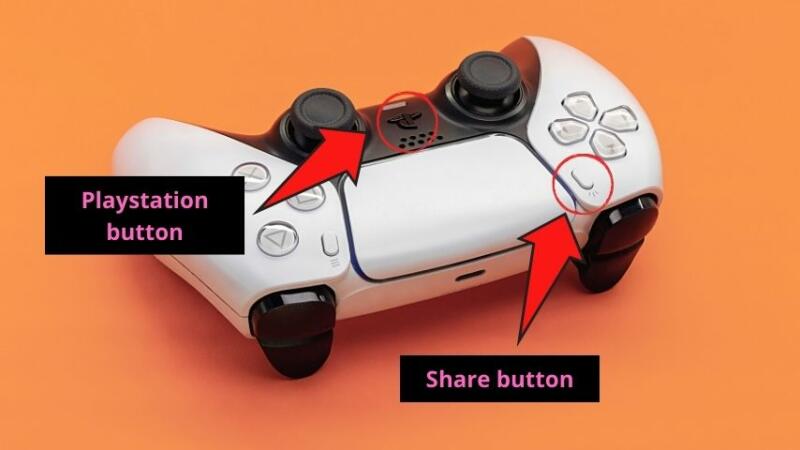
If none works, a USB cable replacement’s impending.
Frequently Asked Questions about How Long It Takes for a PS5 Controller to Charge
How do I know when my PlayStation 5 controller is fully charged?
There are a couple of ways to tell if your controller is fully charged: 1) The LED light on the controller will turn from red to white when it’s fully charged and 2) The controller will stop drawing power from the charging cable once it’s fully charged.
Can I overcharge my PlayStation 5 controller?
You can’t overcharge your PS5 controller. Once the controller is fully charged, it won’t draw power from the charging cable anymore.
Can I use my PlayStation 5 controller while it’s charging?
You can use your PS5 controller while it’s charging. However, we recommend doing so only when necessary, as it will shorten the overall lifespan of the controller.
How long is a PlayStation 5 controller’s battery life?
The average battery life of a PlayStation 5 controller is around 8 hours. But, the charging time varies depending on usage habits and whether or not vibration is turned on.
My PlayStation 5 controller isn’t holding a charge like it used to. What can I do?
If your PS5 controller isn’t holding a charge as well as it used to, make sure that the USB cable is plugged in securely to both the controller and the console. If it still doesn’t work, reset it. If none of these things work, you might need to replace the USB cable.
How can I extend my Playstation 5 controller’s battery life?
You can extend your PS5 controller’s battery life in 4 ways: 1) Turn off vibration if you don’t need it. 2) Reduce the brightness of the LED light. 3) Don’t use the controller while it’s plugged into the console. 4) Unplug the controller when you’re not using it.
Conclusion
We hope you finally understand what you need to know about PS5 controllers and charging.
And, remember, if none of the abovementioned methods work, then ask for help from the technical team.

