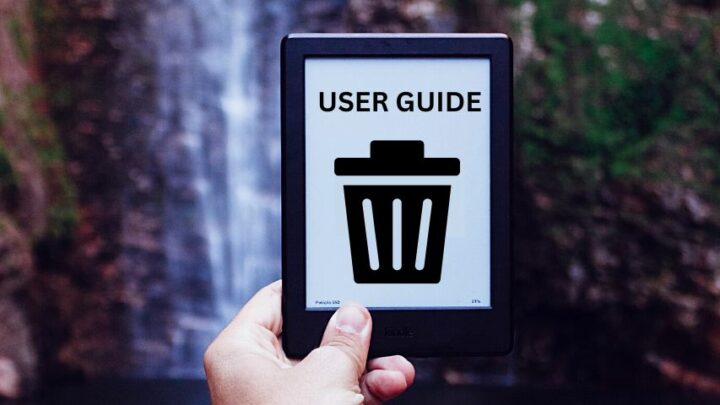Kindle user guides make it easy for owners new and old to get a handle on their preferred e-reader.
You can check out the user guide to learn more about a feature you’re unfamiliar with or an issue that’s popping up.
Amazon has provided updated user guides to Kindle owners consistently. Some Kindle owners may even say they already have too many of those user guides and express a desire to delete them.
If you feel that you have too many user guides, you can learn how to delete them by continuing with the rest of this article.
Table of Contents
How to Delete Kindle User Guide
To delete a Kindle user guide, long-press on a user guide title until a menu appears. Select “Remove from Device.” Kindle users can also open “Content and Devices” on Amazon. Select “User Guides & Dictionaries” then press “Actions.” Finish by deleting the specific user guides from there.
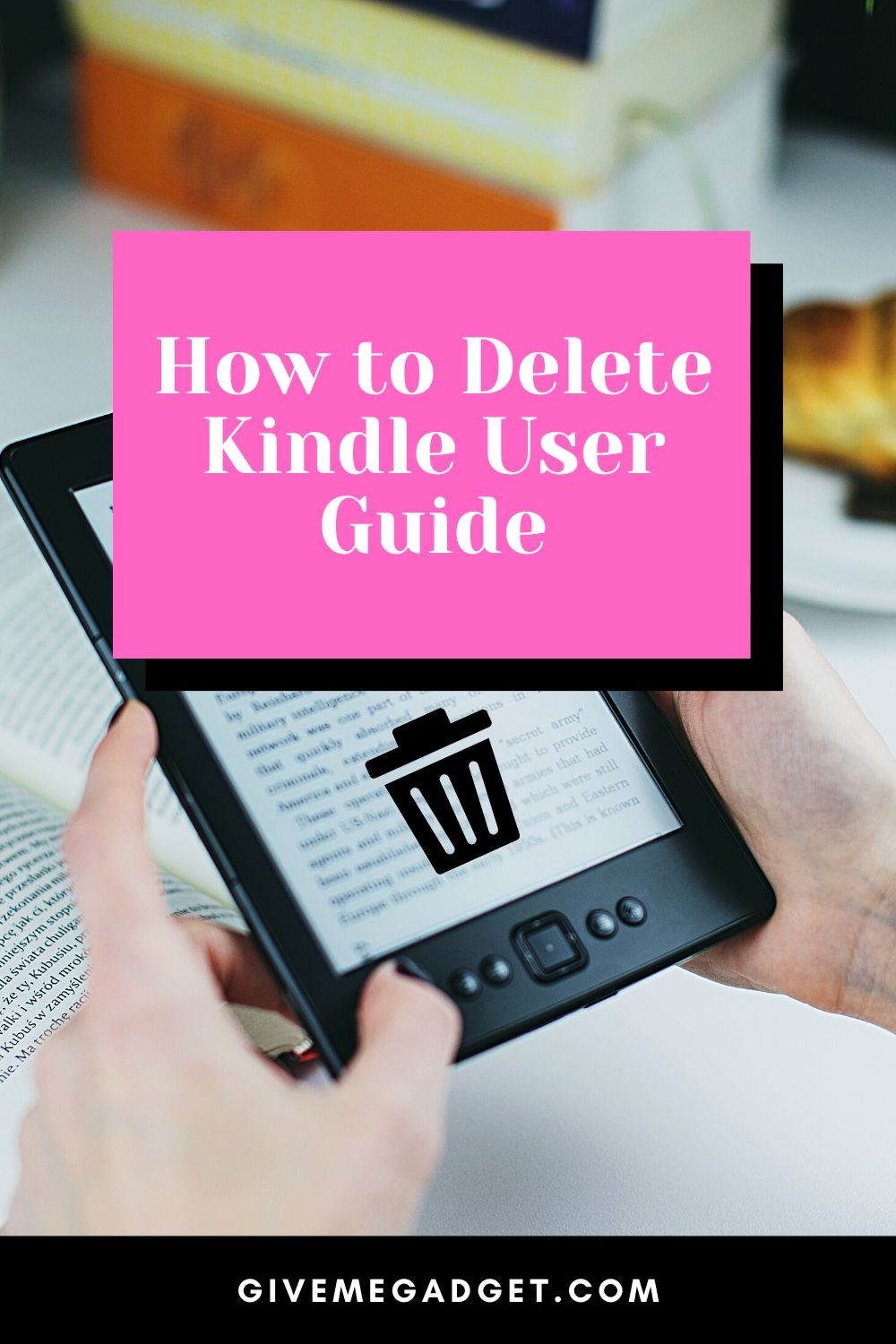
How to Delete a Kindle User Guide
User guides are handy documents that ensure we can get the most out of our purchases. They are especially useful for electronics because many of those gadgets can be difficult to figure out early on.
The Amazon Kindle also comes bundled with a helpful user guide. Amazon has released numerous guides over the years to cover all generations and versions of their popular e-reader.
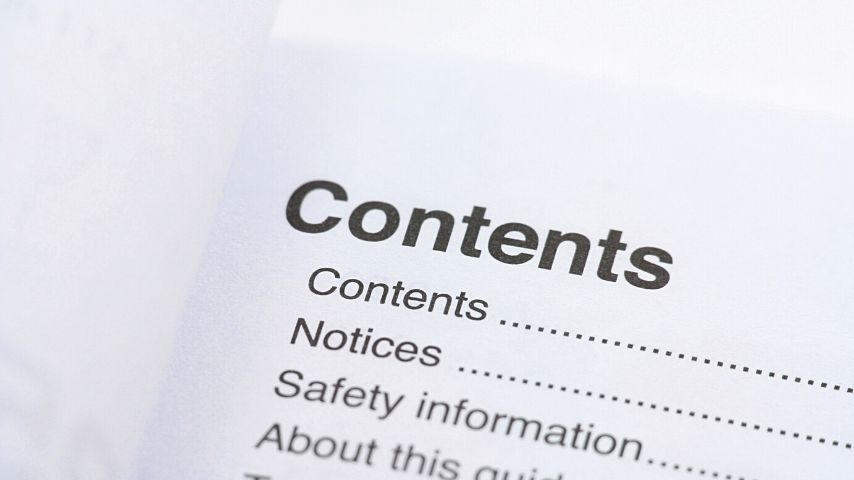
Several editions of those guides have also been released to ensure that users are always updated.
Amazon has not been lacking in terms of supplying user guides. If anything, some users are complaining about the excessive number of those guides.
Thankfully, you can still get rid of the excess guides in your Kindle.
Start the deletion process by choosing the user guide you’ll remove. Next, you want to long press on the guide’s title until you get a menu to pop up.
Examine the menu and look for the “Remove from Device” option. After hitting that button, the user guide should already disappear on your Kindle.

Repeat that process until you’ve removed all the unnecessary user guides.
How to Delete a Kindle User Guide from Amazon Account
The process we detailed above will remove the user guides in your Kindle. However, links to those deleted guides will still be present when you open the “All” tab on your Amazon account.
If you want to remove the user guides from there as well, you will need to do some additional work.
Open the browser you’re using on your desktop computer or laptop and head to Amazon’s website.
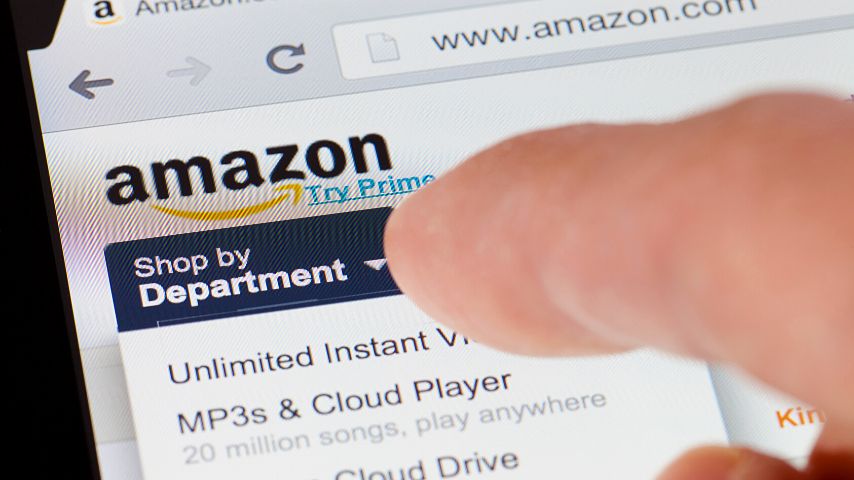
Enter your account details to log in. Then open the “Content and Devices” page.
Look for the “Books” tab while you’re on that page. Change it to “User Guides & Dictionaries” to see the links that you want to delete.
All you have to do now is hit the “Actions” button and start deleting the excess user guides.
Deleting the Kindle user guides this way removes those files permanently from your Amazon account. If you don’t want them clogging up your Amazon account, taking these extra steps is well worth your time.
How to Download a Kindle User Guide
While deleting your excess Kindle user guides, you may have accidentally removed the latest version. Now, you don’t have any user guide that can optimize your Kindle.
Folks who bought a secondhand Amazon Kindle may also find that it is missing a user guide. That could be because the previous owner deleted it.
So, what should you do if the latest user guide is missing from your Kindle? Is there a to download a new copy?
If you want to get a new user guide for your Amazon Kindle, you need to go to this link. Check out the user guides listed there and see which one applies to your Kindle.
Download the particular user guide you need so you can start optimizing your Kindle.
Alternatively, you can also wait for Amazon to supply you with a new user guide. Amazon typically includes a new user guide with each software update they pump out for their Kindles.
If you have a newer version of the Amazon Kindle, you can wait for the next software update to get your user guide.
Executing a factory reset may also restore your user guide. That said, going through the hassle of a factory reset is not worth it if you’re just looking for that aforementioned document.
It would be better for you to just wait for the update or download a guide manually.
Deleting Dictionaries from Your Amazon Kindle — Possible?
The user guides are not the only documents that may clog up your Amazon Kindle. The dictionaries that come bundled with your e-reader can do the same thing.
These foreign language dictionaries can be helpful in some situations, but you may feel like they are not worth the mess they are causing.
Is it possible to delete those dictionaries from your Kindle as you did with the user guides?
Unfortunately, Amazon does not allow users to delete those dictionaries. Deleting them was possible a few years ago, but that is no longer the case.
Do note that you can still hide those dictionaries. By changing your view to “Books” instead of “All Items” while browsing your Kindle, you can filter those dictionaries out of your library.
Frequently Asked Questions About How to Delete Kindle User Guide
How Do I Delete All Content from My Kindle?
You will need to execute a factory reset to remove all of the content currently on your Kindle. Open the All Settings menu then click on Device Options to find the option to reset your device. Resetting your Kindle this way also disconnects it from your Amazon account.
Why Are the Deleted User Guides Still in My Kindle?
If the deleted user guides are still showing up on your Kindle, you may have to refresh its connection first. Turn on the wireless connection, sync your Kindle, then check if the user guides are still there.
Conclusion On How To Delete Kindle User Guide
To delete a Kindle users guide:
- Long-Press on a user guide title
- Choose “Remove from Device”
- Alternatively, open “Content and Devices”
- Choose “User Guides & Dictionaries”
- Press “Actions”
- Delete the specific user guide