Smart Technology has well and truly made its way into the home.
Homeowners can now wirelessly link a variety of devices and appliances to their smartphones. This allows the owner to completely control their devices anywhere within their property.
The typical starting point of smart technology in homes is the installation of smart lights.
These are switched off or on, dimmed, as well as allow customization from the app installed on your smartphone.
So, with all this advanced technology, why is it that a smart bulb won’t connect to Wi-Fi?
Smart Bulb Won’t Connect to WiFi
If you can’t connect your smart bulb to Wi-Fi, it is often the result of an interruption in your bulb’s connection to Wi-Fi. Another reason is a problem with the smart bulb settings. Your network being out of range or not equipped to deal with smart home accessories could also cause the problem.
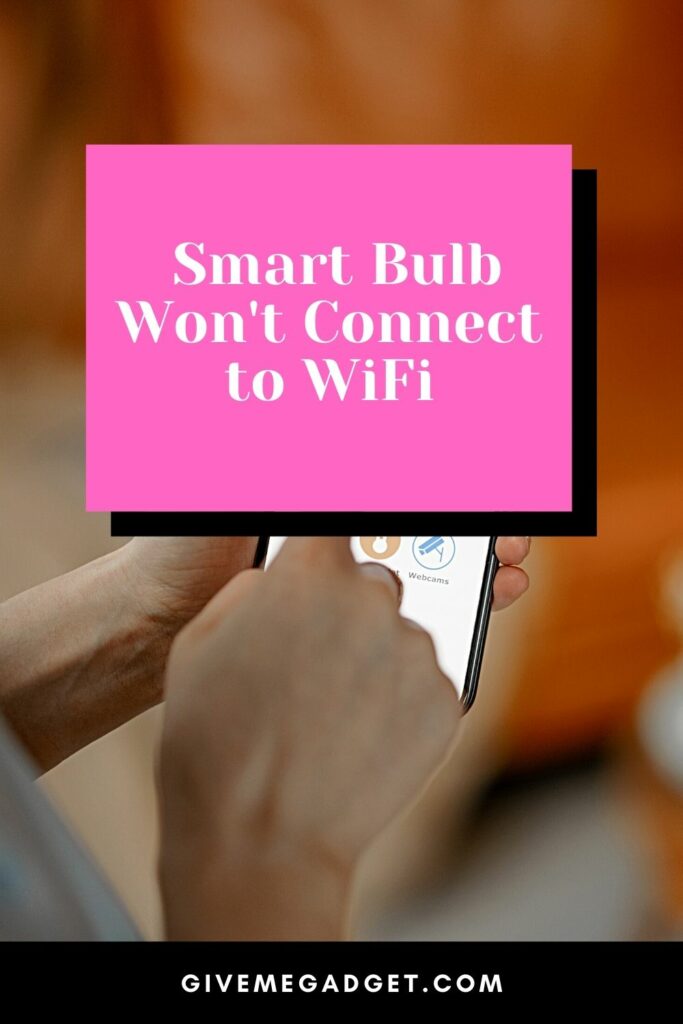
There are different types of Smart Bulbs, and therefore different solutions that apply to the specific lightbulb that you have purchased.
While they’re incredibly nifty, do know that there are various security concerns about smart bulbs and how they can be hacked.
To start, perform a hard reset of the smart bulb. If resetting the device doesn’t work, then try the reasons and remedies covered below.
1. Interruption of the Bulb’s Connection
Just like similar pieces of technology, Smart Lights are prone to errors and malfunctions.
On occasion, their operation may be interrupted and cause the bulb to become unresponsive, i.e. power outages, or changes made to WiFi’s network settings.
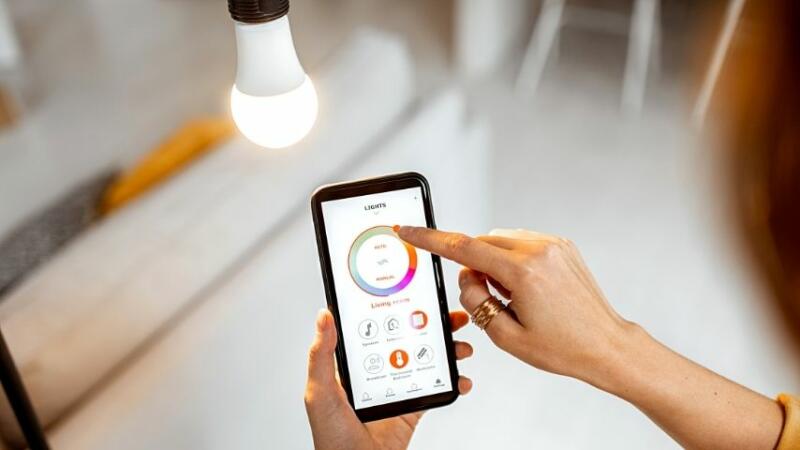
To resolve the problem, do a soft reset after you cycle the power to the device where you plugged the bulb into.
Give the Smart Bulb a chance to reconnect first before you check whether it becomes responsive or not.
If this step still doesn’t work, move on to the next two minor problems that commonly occur.
Your smart bulb may be unresponsive due to a wireless router error or your smart hub losing connection.
By following the same power cycle process on one or both devices, you should be able to fix this problem.
2. A Problem with the Settings
Unfortunately, cycling the power does not reset the settings in your smart bulb.
Your bulb will maintain the original settings from when it was previously reset. In this instance, if the issue lies with the settings, turning the bulb off and on again will not fix the problem.
This is where a hard reset is necessary.
The process involves resetting the bulb, but will largely vary on the smart bulb’s manufacturer.
The most popular light bulbs include GE, Sengled, and Phillips.
Generally, resetting these smart bulbs involves turning them off and on in a specific pattern. You must ensure that your bulb is connected to a regular switch.

Do not attempt to reset your smart bulb if it is connected to either a switch with a dimmer function or a multi-function switch.

You may use a power strip that is equipped with a button or the basic plugin device that uses a smart bulb.
Follow along as I give a basic explanation of how to reset the more common smart bulbs.
GE Smart Bulbs can be easily reset by turning the light off and waiting for a minimum of five seconds before turning the light on again for roughly eight seconds.
Then, turn off the light for 2 seconds. Keep repeating the process until the bulb flashes 3 times.
If you have a Sengled smart bulb, cycle the bulb on and off, and repeat the cycle ten times. Make sure you end up with the bulb on.
When the bulb flashes five times, this will indicate that it is ready to pair.
Phillips Hue Smart Bulbs don’t feature a manual on and off reset process. It’s recommended you use the Hue app to ‘delete’ and then reinstall the light under ‘Light Setup.’
You can also use another Smart Hub App. This means that deleting and reinstalling it will have the same effect.
However, if you happen to own a Phillips Hue dimmer switch, hold the on and off buttons for 10 seconds. When you see the light blink, this indicates it has been reset.
3. The Network is Unable to Support Your Smart Bulb
It is common to initially experience connectivity issues when setting up smart home devices.
It is even more common if your network is not set up to support many devices spread out over a large area.
If you find that your smart lights are not responding, it may be because they are not able to connect to your Wi-Fi network.
In this case, the smart bulb possibly is out of the Wi-Fi router’s range.
Alternatively, it’s possible your network doesn’t have the right bandwidth to be able to manage all the devices you’re connecting to it.

The following steps may be helpful.
1. Restart or Reset your Router
This is the simplest and most effective way to resolve the issue.

You can use the router’s specific reset function or, as mentioned above, cycle the power.
2. Move your Smart Bulb or Router
If your bulb and router are out of range, it will prevent them from communicating with your devices.
In this instance, moving the bulb closer to a stronger WiFi connection is the easiest solution.
This may not always be possible. In this case, purchasing a Wi-Fi extender or repeater is the quickest solution.

If neither options appeal to you, you can upgrade your Wi-Fi router to allow for a wider range.
3. Performing a Wireless Speed Test
If all the solutions above have not solved your problem, your Wi-Fi may simply not be fast enough.
Though most smart home devices don’t require large bandwidths, other electronic devices connected to the network can affect the network’s overall performance.
Try testing your network speed. You’ll need a minimum speed of five to ten Mbps for the most efficient and error-free smart home network.
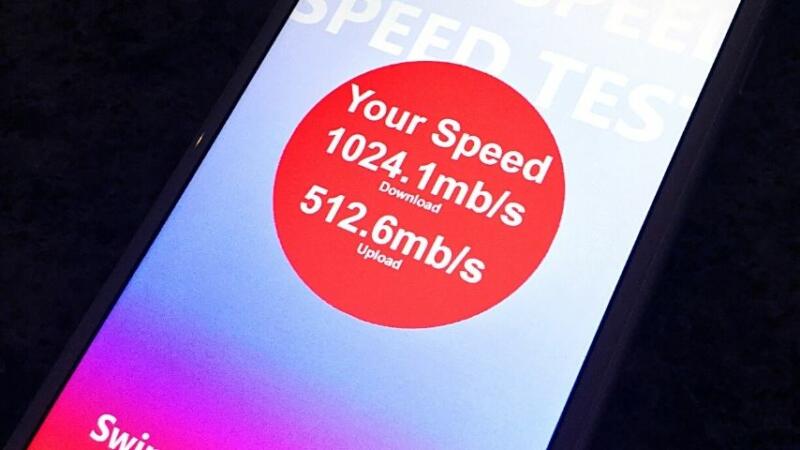
If you stream video content or game off of other devices while connected to your network, this will impact the speed of your Wi-Fi.
Frequently Asked Questions About Smart Bulb Not Connecting to WiFi
How best can I connect my smart bulb to Wi-Fi?
Select ‘lighting’ on the left sidebar and tap on your smart bulb from the right-hand side pane. Choose your Wi-Fi connection first before entering the password. Tap ‘next’ and plug your smart bulb into a power socket. Finally, turn on the socket switch.
Why is my smart bulb flashing?
A flashing smart bulb tells you that it’s in pairing mode and that it’s ready for installation. If it doesn’t, turn the light on for 1 second and off for another second 3 times. The bulb’s ready for set up once the light flashes rapidly.
Why do my Wi-Fi bulbs flicker?
In short, it’s your non-compatible dimmer. The problem with LED bulbs that flicker can almost always be traced back to a faulty or non-spec dimmer switch in the lighting circuit. The newer types of dimmer switches create a dimming effect by switching off and on the power supply many times per second.
Afterword: Smart Bulb Not Connecting to WiFi
As it is with all electronics, smart lights are wonderful until they stop working properly.
Fortunately, smart lights are not overly complicated pieces of technology, so fixing them is relatively easy.
Though several factors can affect the smart bulbs’ performance, most of these issues can easily be resolved if you cycle the power or reset the bulb itself.

