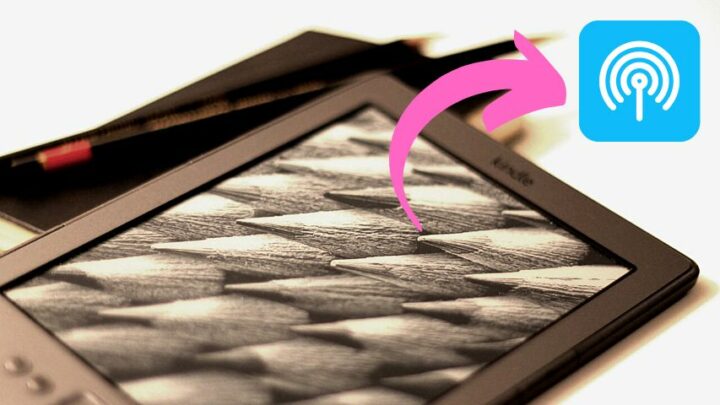For all the perks that come with using a Kindle for reading books, there is still one issue it could present that may interrupt your reading — the lack of an internet connection.
Although a persistent internet connection is not required for reading Kindle books, you will still need it to download your purchases. You have to establish that hotspot connection before you can start downloading and reading.
Keep reading this article if you want clear instructions on connecting your Kindle to a hotspot.
Table of Contents
How to Connect Kindle to Hotspot
Establish a hotspot connection for your Kindle by opening “Menu” and selecting “All Settings.” Look for either the “Wi-Fi” or the “Wireless” option. Choose “Wi-Fi Networks” and wait for your specific network to appear. Tap on your network, key in the password or network key, and hit “Connect.”
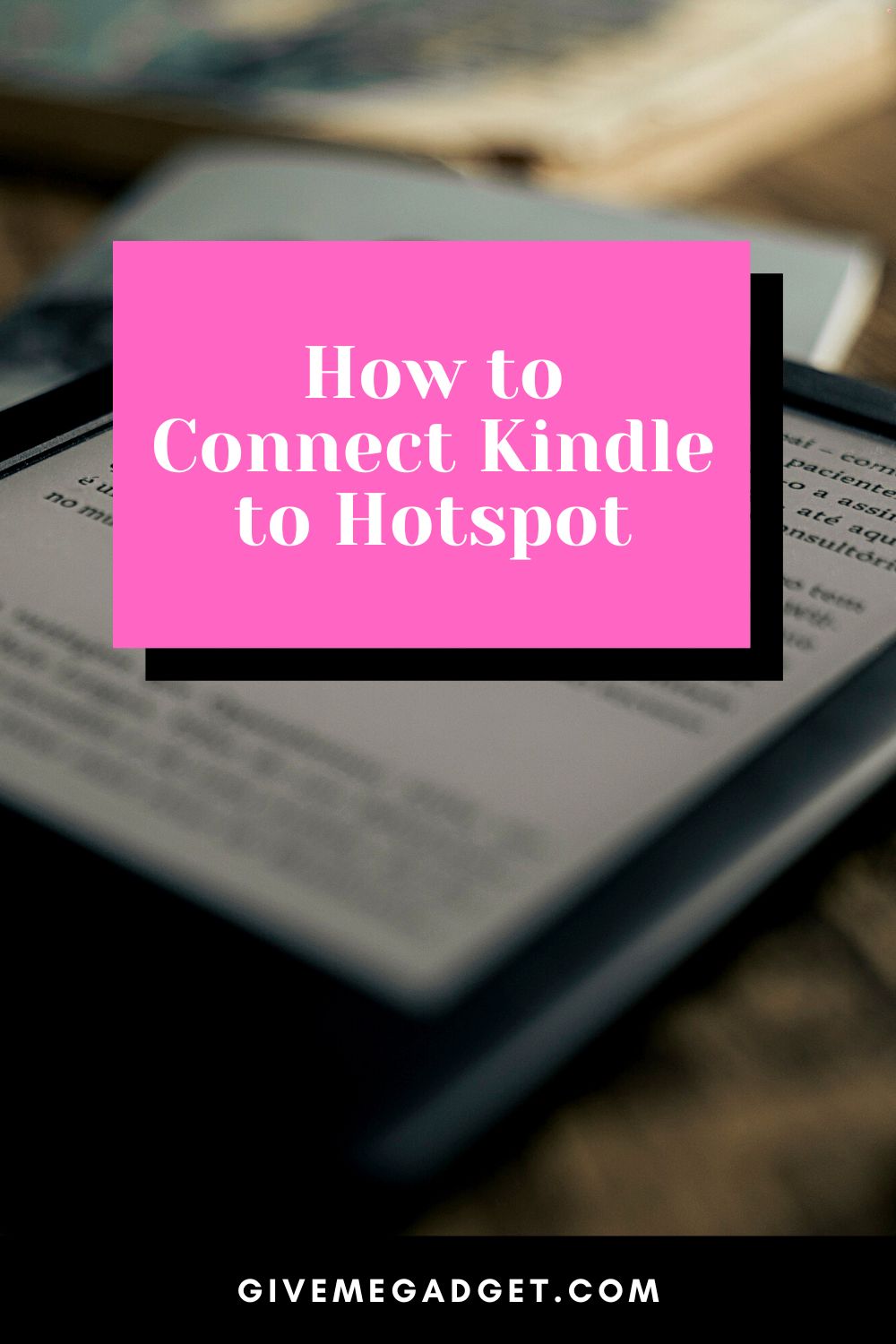
How to Connect an Amazon Kindle to a WiFi Hotspot
While you’re out of town for an extended business trip, you may suddenly get the urge to jump into a new book. It’s certainly a good way to pass the time if you don’t want to head out.
However, your library may only feature books you’ve already read. You want to dive into something new, but you’ll need an internet connection to purchase and download a new Kindle book.
Since you’re not at home, your familiar network is not available. The good news is you can still use a different Wi-Fi network to download some new reading material.
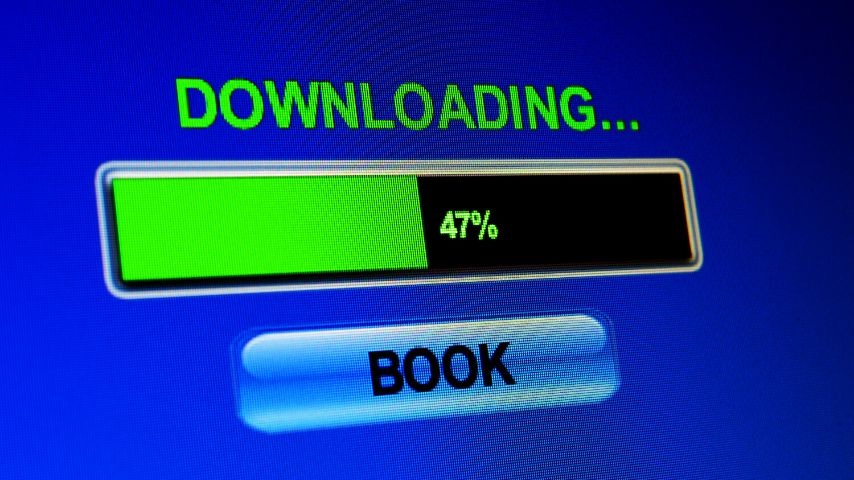
To connect your Kindle to that new hotspot, you first need to open up “Menu.” After that, look for the “All Settings” option.
Found inside the “All Settings” menu is either the “Wi-Fi” or the “Wireless” option. Click the one that appears on your Kindle.
Your device will now present you with the option to scan for Wi-Fi networks in the area. Look at the options until your preferred hotspot’s name appears.

Tap the network name before providing the required details. Press “Connect” when you are ready to access the hotspot.
Alternatively, you can also choose the “Other” option if you want to enter your network details manually.
Why Kindle Isn’t Connecting to a Wi-Fi Hotspot
After following the steps detailed in the previous section, your Kindle should be connected to the internet. By now, you should have downloaded your preferred books already.
Unfortunately, there may be certain issues that are preventing you from establishing that Wi-Fi connection. You must address those first before you begin your downloads.
First off, you should check if your Kindle is capable of connecting to a Wi-Fi hotspot. By that, we mean that you should see if your Kindle may be in airplane mode.
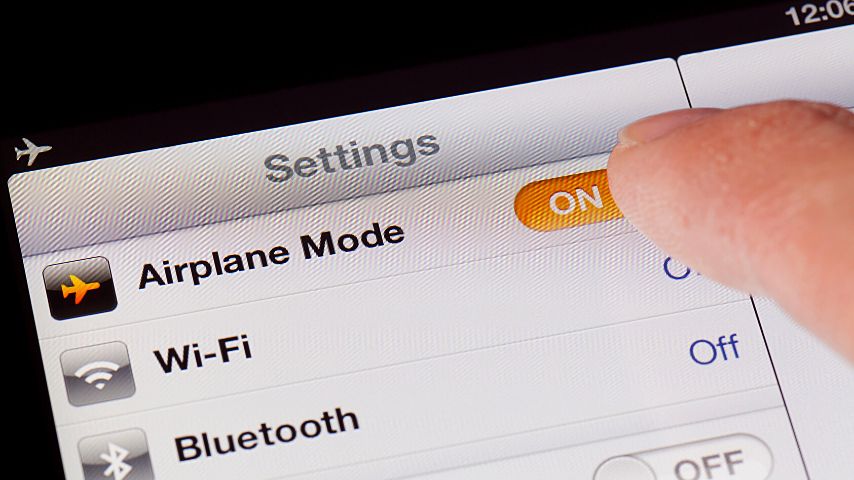
You can overlook this easily, but it can still give you problems.
The said issue can also be due to the current software of your Kindle. You may be unable to execute any downloads because the device has to be updated first.
Restarting your Kindle, especially if it’s not working, is also worth trying. Just like with routers, restarting your Kindle could resolve earlier connectivity issues.
There could also be a hardware issue affecting your Kindle that is stopping it from maintaining an internet connection. You may need to have your Kindle repaired first you can use it to download books again.

To test if the issue may be limited to your Kindle, try connecting a different device to your chosen hotspot.
If that other device creates a connection, then that means you will have to visit a mechanic to address an issue plaguing your Kindle.
Can Issues with the Wi-Fi Hotspot Stop Your Kindle from Connecting?
The issues keeping you from establishing a hotspot connection using your Kindle may not be limited to the device itself.
The fault may also lie with the hotspot you’re trying to use as a source for your internet connection.
For instance, you may have read the details for the hotspot wrong. Double-check the name of the network and the corresponding password to see if you are filling out both fields correctly.
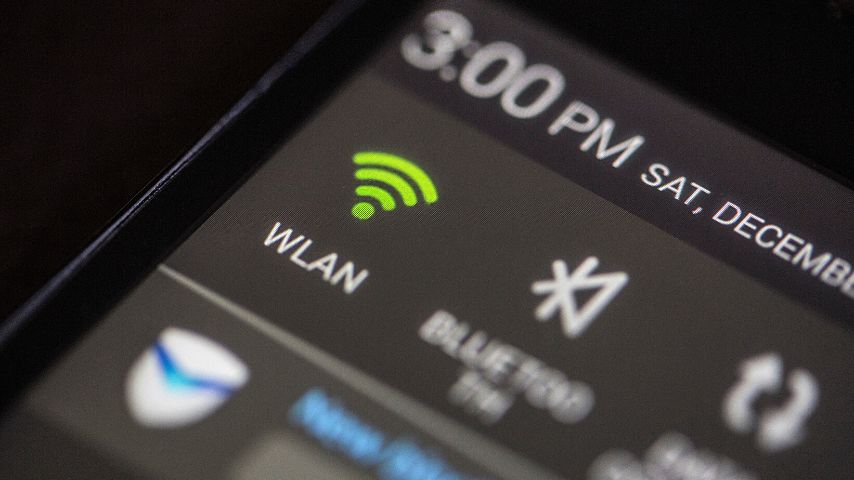
The hotspot itself may also be experiencing issues. If you are trying to use Wi-Fi in a hotel or a café, you should check with the staff and find out if they can connect to the network.
Ask them for assistance if you are having trouble connecting your Kindle.
There’s one other potential explanation for your hotspot troubles. It can be related to the effective range of the hotspot.
According to Lifewire, a typical Wi-Fi router has a range of 150-300 feet in ideal conditions.

In all likelihood, there are certain factors and obstacles that will compromise the range of the hotspot you want to use.
Those factors may include the infrastructure supporting the Wi-Fi hotspot. If it’s an older network, your Kindle may have a tough time connecting to it.
The actual structure where you’re currently staying could also be getting in the way. Thick walls and floors may prevent you from securing the connection you need for your Kindle.
Consider moving to a different spot in the establishment and see what kind of connection you get. Even changing the positioning of your Kindle can affect the quality of your connection.
Frequently Asked Questions about How to Connect Kindle to Hotspot
Can a Wi-Fi Kindle Connect to the Internet through an iPhone or Android Phone?
Aside from more conventional Wi-Fi hotspots, you can also use your smartphone to get your Amazon Kindle online. The process of connecting your Kindle to the internet using your smartphone is the same as what you need to do if you were relying on a different hotspot.
Why Won’t My Kindle Connect to My Smartphone?
Your Kindle may not be establishing a connection to your smartphone because of the latter’s limited range. The hotspot range for a mobile device tops out at around 60 feet so your Kindle should be positioned pretty close to it.
Conclusion On How to Connect Kindle to Hotspot
To connect a Kindle to a hotspot:
- Open “Menu” and select “All Settings.”
- Look for Wi-Fi” or “Wireless” option
- Choose “Wi-Fi Networks”
- Tap on your network
- Key in the password or network key
- Hit “Connect.”