If you are a PS5 owner, then you’re aware of how awesome these gaming consoles are.
Not only are the graphics impressive, but everything about the system is absolutely dynamic and spectacular.
Despite its awesomeness, the PS5, like any gaming console, can experience occasional problems that need to be addressed.
If your PS5 controller is experiencing issues that you believe can be fixed by resetting the controller, then you may wonder how to reset the PS5 controller.
Table of Contents
How to Reset PS5 Controller
Here is a step by step guide on how to reset a PS5 controller, as it’s a relatively simple process that should have your controller functioning like-new in no time. First, you will need to ensure that your console is turned off before trying to locate the tiny reset button on the back of the controller. Once you locate the tiny reset button, you will reset the controller. Here are some further details.
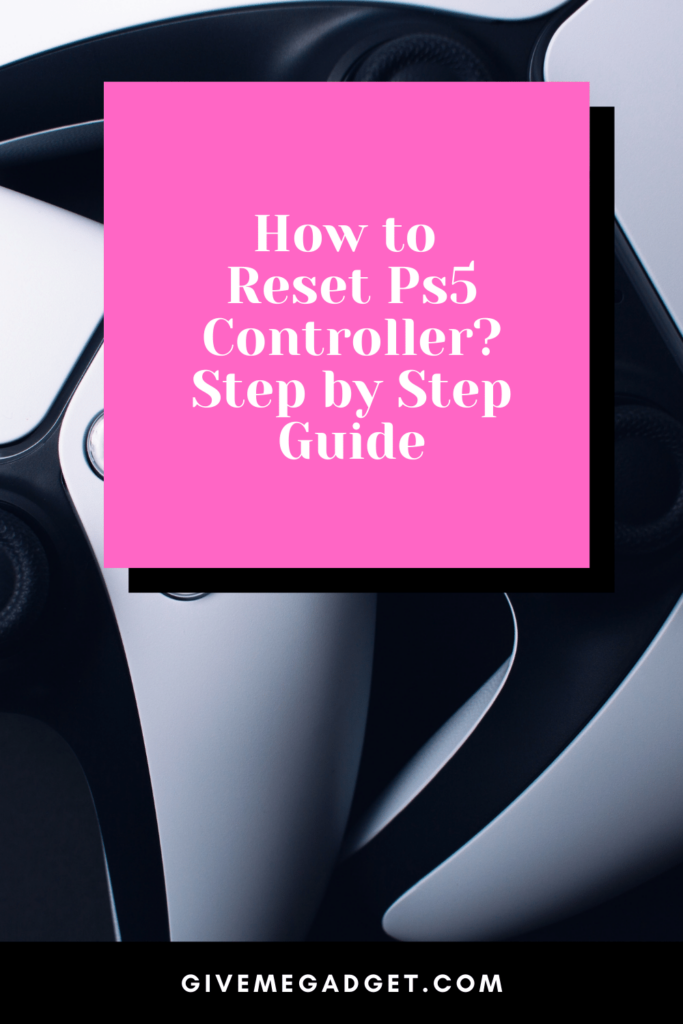
Reasons why you might reset your PS5 controller
Before you reset your PS5 controller, you should find out what potential problems could be fixed by a hard, factory reset.
One problem that can definitely be fixed by resetting your PS5 controller is the controller continually losing connection with the console.
A second reason that you would reset your PS5 controller is if it is displaying a flashing blue light, which is indicative of a system error.
Yet another reason why you might reset your PS5 controller is if the controller is simply not responsive.
Furthermore, your Bluetooth connectivity may be malfunctioning, causing you to be unable to use this feature. This is another reason to perform a factory reset on your PS5 controller.
Playstation 5 players must also perform a factory reset on their controller if they wish to pair the controller with a different PS5 system.

Resetting the PS5 controller to Factory Settings
Step 1 – The first thing that you will need to do before resetting your PS5 controller is to obtain a paperclip that has been straightened out.
Step 2 – Unplug the controller from your console and power off the PS5
Step 3 – Locate the tiny hole on the back of your controller and insert the straightened paperclip into the hole. Press and hold it for 5 seconds.
Step 4 – Your controller should now be reset and hopefully it functions as it should.

Resyncing your PS5 controller with your console
Once you’ve performed the factory reset on your controller, you must now resync it to your console, since your PS5 will no longer pair with the controller. To resync your controller, you must follow these steps.
- First, you will need to turn on your console and then connect the USB-C cable that came with your gaming system. This not only connects the controller to your system, but it also charges the controller.
- Plug the controller into the USB-C
- Turn your controller on by clicking the PS button key in the controller`s center. The player indication LED on the controller should light up and the light bar on the controller should blink, signaling that you’re ready to play.
- After you’ve confirmed that the controller is functioning properly, unplug the USB-C cable, and you should now have the ability to play your PS5 wirelessly.

PS5 console troubleshooting
If you have performed a factory reset on your PS5 controller yet it failed to fix your original problem, they you will need to perform some further troubleshooting.
The specific troubleshooting that you perform will depend on your exact problem.
One thing that you can do is examine whether the USB-C cable is the source of the issue, because if this cable is faulty, then your charger cannot charge or pair with your console.
If you happen to have another cable handy, try using the second cable to see if the PS5 controller starts working.

You might also need to update the software on your system, and you can do so by going to “Settings” then “System Software,” then “System software Update and settings,” and finally, “Update system software.”
If your PS5 controller is unresponsiveness, then you can visit the Sony Playstation website and there is a link that you can click on for fixing and replacing a PS5 controller.
Of course, replacing it is an absolute last resort, but if you’ve done everything possible and it still isn’t working, then you have no choice but to have it replaced.
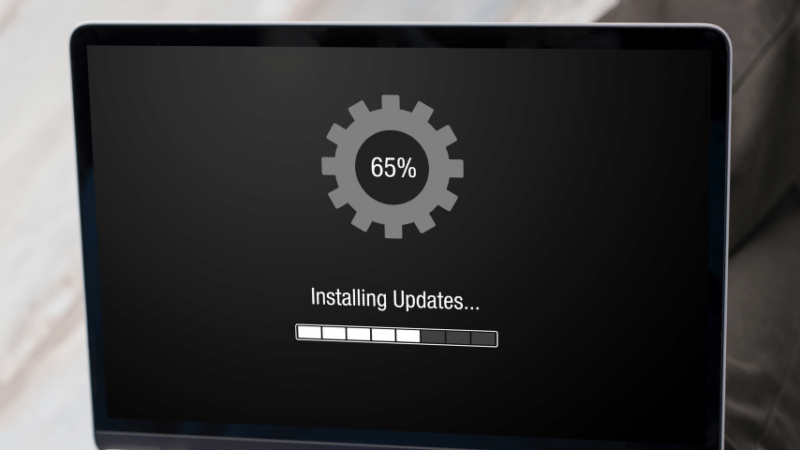
Frequently Asked Questions About How to Reset Ps5 Controller
Here are the answers to some frequently asked questions that PS5 console owners might have about their controllers and resetting them.
If a PS5 controller has water spilled on it, must it be replaced?
There really is no way to determine if a PS5 controller will have to be replaced after water is spilled on it until a few days pass.
The controller should be allowed to dry for a few days, and then you can see if it works, as the water may not have gotten onto the interior components of the controller, which means that it could work just fine.
Are PS4 controllers compatible with the PS5 gaming system?
No, the PS4 and PS5 are two completely different gaming systems, and their controllers are not interchangeable. However, you may play on a PS4 system using a PS5 controller.
So, if you’re in need of a new controller for your PS5, then you’ll have to purchase one, either new, used or refurbished.
Can I use one PS5 controller to play on two different PS5 gaming systems?
You certainly can use the same PS5 controller to switch between two different PS5 consoles.
However, each time you want to play on the different console, you will need to sync the PS5 console, which only takes seconds.
If your PS5 is experiencing a problem that requires you to reset the controller, then it’s pretty easy to perform.
All you do is follow a short sequence of actions, and then your PS5 controller should work again as expected.
If resetting the controller doesn’t fix the problem, then you will have to perform further troubleshooting until you find a solution that works.

