If you have a PS5, then you’re probably so addicted to this amazing gaming console that you play as frequently as you can in your spare time.
However, what do you do if you try to play one day and your PS5 controller fails to connect to the system?
This can be immensely frustrating, but hopefully, with a bit of troubleshooting, you can quickly identify the cause and then solve it so you can again enjoy playing games on your Playstation 5 system.
PS5 Controller Won’t Connect
There are several reasons why your PS5 controller won’t connect. If you used your PS5 in order to play on another system, then your PS5 controller will require re-syncing with your PS5 gaming console. Another reason is that your PS5 needs resetting. Other reasons include a faulty USB cable or charging port, Firmware needs updating, and a damaged controller.
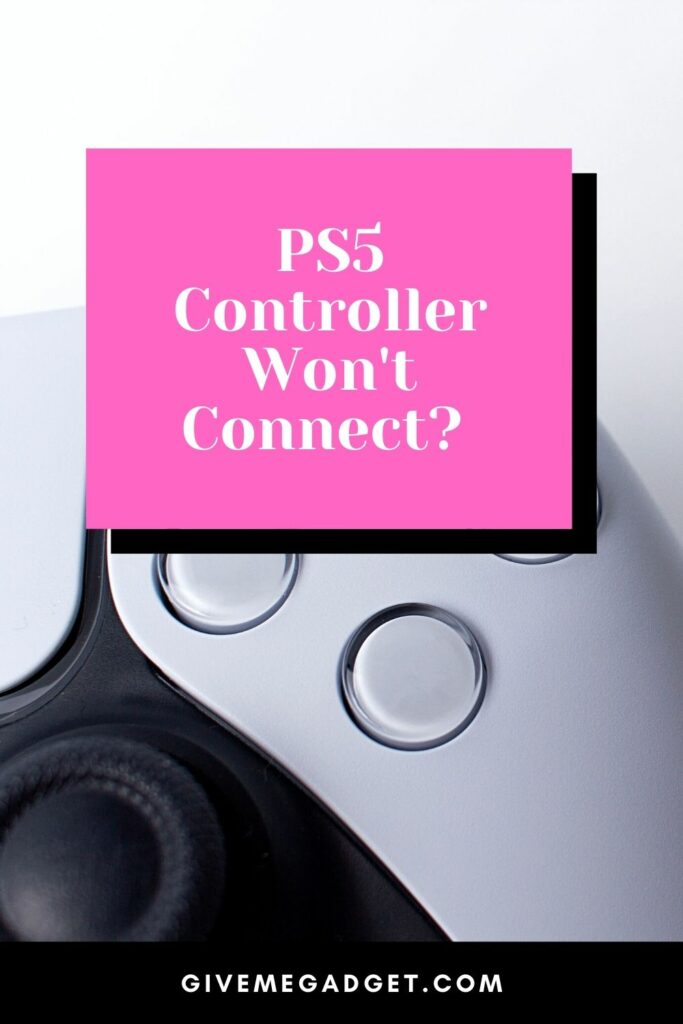
6 Reasons Why A PS5 Controller Won’t Connect
1. Your Controller Has Another Device Paired with It
If you recently used your PS5 to play games on a PC, for instance, then the controller will continue to be paired with the PC.

You will first need to unpair it with the other device and then try re-syncing it with your PS5 system.
Whenever you use a single PS5 controller to play on another PS5 console, PC, or another device, then you must always re-sync it with the original PS5 after you’ve unsynced it from the other device, or it will fail to work every time.
2. You May have a Faulty USB-C cable
Your USB-C cable is very important, because not only does it charge your PS5 controller, but it is also used to sync the controller to your console.
If this cable is faulty, then your PS5 controller will be unable to charge or connect.

In order to check the cable, simply try charging another PS5 controller using the same cable. If it doesn’t work with the second controller either, then it is time to replace the cable.
3. Your Charging Port May also be Faulty
Your charging port, which is the area on the PS5 console where you plug the cable in, could also be causing the problem.
You can test it by attempting to charge your controller using another PS5 system, using the cable from the first PS5.
If the PS5 charger charges, then you will know that the USB-C cable is fine, but that the port is faulty.

You will need to have your port replaced, so you can contact Playstation to coordinate repair, whether you have to ship it in or have a geek squad come to your home.
4. There May be an Interference with the Bluetooth Signal
You could have other Bluetooth devices interfering with your PS5 controller’s ability to pair with the system.
Bluetooth devices are designed to keep this type of issue to a minimum, but it still sometimes occurs.

To fix the problem, turn off nearby Bluetooth devices in order to prevent any interference. This could immediately fix your problem, so you can go back to gaming.
However, before you attempt to start playing again, restart your system and then attempt to see if the controller is behaving as it should.
5. Your PS5 Firmware May Need Updating
You may be surprised to learn that the firmware for your gaming system could be out of date.
PS5 systems don’t always update automatically as you would expect them to, so it’s best to check for updates regularly.
This can prevent any future problems that can possibly occur due to firmware that’s outdated.
Once you’ve updated the firmware, if there is an update available, make sure that you restart your system and then attempt to use the controller. Hopefully, this will fix the problem.
6. Your Controller May have Been Damaged
If you’ve accidentally dropped your controller, been rather rough with it, or accidentally immersed it in water, your controller might be permanently damaged.
This means that you will either need to purchase a new controller or have the defective controller checked to see if it’s able to be repaired.
You can contact Playstation by phone, chat, or email in order to coordinate repairs.
Frequently Asked Questions About PS5 Controller won’t connect
If my PS5 controller won’t work, can I use my PS4 controller to play on the PS5 console?
Unfortunately, the answer to this is no. While the PS5 controller can be paired with the PS4 controller to play on the PS4, the PS5 cannot be played using a PS4 controller.
Where can I get my PS5 controller fixed if I can’t figure out how to fix it on my own?
If you have been unable to identify the issue with your PS5 controller, then you will need to get it professionally repaired. Contact Sony Playstation and they will assist you with coordinating repairs to your controller.
Are there local PS5 stores where I can get my PS5 controller fixed on the same day?
There are no local stores available that can repair your PS5 controller, but you may be able to find a non-Playstation-related repair person to fix it. But, if your controller needs replacement parts, you’ll still have to wait as the repair person will likely have to order them first.
Conclusion On PS5 Controller Won’t Connect
It can be quite disappointing to find that your PS5 controller has failed to connect to your gaming console, which, of course, prevents you from being able to play.
However, if you’re willing to take the time to perform some quick and easy troubleshooting, you should be able to find the problem so you can fix it as soon as possible.
This will enable you to resume playing the games that you love on this dynamic gaming console.

