The Amazon Kindle makes it easy to download and read all your favorite ebooks from Amazon wherever you go.
Despite being a popular app, it’s not without its flaws and sometimes it will continuously crash.
Dealing with the Kindle App not staying open can be frustrating, and in this article, we’ll show you what to do so you can get back to reading your beloved ebooks.
Kindle App Won’t Stay Open
One reason the Kindle app doesn’t stay open is that you have run out of space and need to do a cleanup. Another reason is the software is outdated. Cleaning your cache or restarting your tablet can help solve the crashing, as well as reinstalling the app if nothing else works.
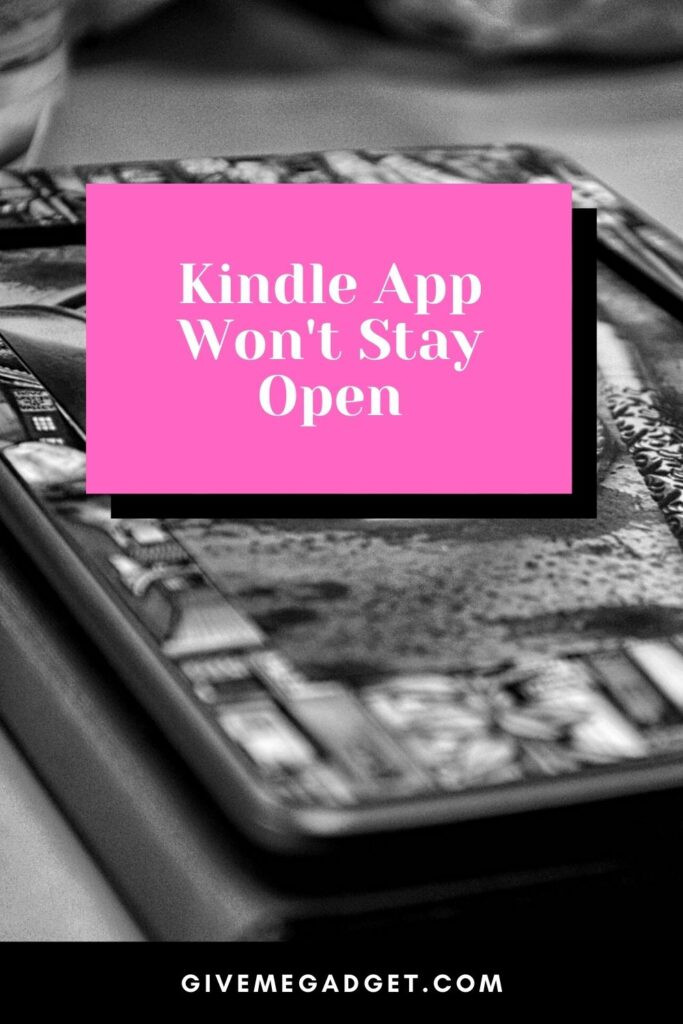
Kindle App Crashing: Causes and Solutions
Although I find that the Kindle app is really easy to use and convenient when I travel long distances, I (and the others as well ) get very frustrated if it starts crashing.
Fortunately, I’ve found ways to fix why this app can crash and sometimes cause your device to restart.
The following list of reasons and remedies should help you deal with your Kindle app crashing and solve the problem for good.
1. Cache Needs Clearing
The first and easiest solution for the Kindle app crashing is pretty simple. If your app starts showing rebellious behavior, simply go and clear your cache.
When your cache is full of data, it can cause the app to malfunction and have difficulty performing as required.
Head to your app manager and clear any data it collected.
It might also be necessary to force stop the app to get it to respond. Once you’re done, restart your device and you’ll find the problem’s resolved.
As a precaution, it’s a good idea to clear your cache often and avoid this kind of problem popping up and ruining your day.
2. The App Needs to Be Restarted
It seems that, like us people, sometimes the Kindle app just needs a few moments to get itself back on track.
If your app keeps crashing, close it completely and reopen it after a few minutes.
Call up the taskbar by double-clicking the ‘Home’ button.
Then, long-press and hold any of the apps for a few seconds so they start shaking. Then press “-” (located in app’s top left) to close it.
Lastly, touch any part of your screen found above the taskbar for the shaking to stop before closing the taskbar.
If this method doesn’t work for you, press and hold on the device’s home and sleep buttons for 10 seconds. This will reset your device and give it a ‘refresher’.
Don’t worry, you won’t lose any content by doing this, it’s just a reboot.
3. Driver Updates
Because we live in a constantly evolving and changing digital world, drivers get outdated pretty quickly. When that happens, software and programs can start to malfunction and lead to crashes.
You have to make sure that you have the latest drivers for your device and that the app is updated.
If you don’t, you’ll run into problems sooner rather than later. Check for updates frequently or update as soon as your device lets you know it is time.
4. Fresh Install Necessary
Sometimes, no matter what you do, the crashing issue just doesn’t seem to get solved. If such is the case, it is time for a fresh install.
It could be that some data got corrupted and is beyond repair.

All that will help when that happens is deleting the app and its data and installing it anew. But, you’ll have to re-download your books.
This is a last-ditch attempt and you should only do it if nothing else has worked for you.
Related Problem: Why Won’t My Kindle App Open?
Sometimes, crashing isn’t the only problem you have to face with your Kindle app. It could also happen that your app simply refuses to open.
Various reasons could cause this to happen, and I’ll give you a few ways to remedy the situation.
1. Viruses and Malware
One of the most common reasons for software to stop working is a virus or malware attack.
Since we’re living in a highly digitalized world where internet access is free and frequent. This opens us up to nasty things like viruses, unfortunately.
If you suspect that is what’s causing your Kindle app’s troubles, you should download an antivirus program immediately.

(In fact, I would recommend you download one for your device even if you don’t think you have been exposed to viruses or malware. Rather safe than sorry)
Once you’ve installed the antivirus program, scan your device and let it remove or quarantine anything suspicious.
If a virus was the reason for your issue, this solution should fix it.
2. Corrupted Data
Sometimes, the damage is done and there’s nothing you can do to fix it. This doesn’t happen very often, but it can be the cause of your app’s refusal to work properly.
If you suspect that’s what’s going on, you should reinstall the app.
Doing so is easy, simply go to your device’s Settings, and head to Applications. Find the Kindle app on the list, select Force Stop, and then uninstall it.
Next, download the app once again from Google Play Store. Download your books again as well.
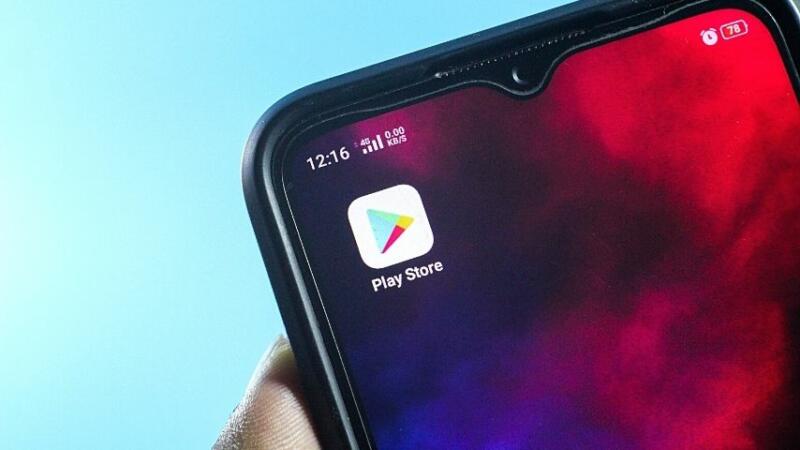
Frequently Asked Questions about Kindle App Not Staying Open
Why Does My App Keep Closing When I Try to Open It?
This issue can be caused by a variety of factors, but you will find that updating the software is the quickest and most common solution. Should that not work, you can also try to clear the app data. Those are the two most prominent reasons why an app will close when you try to open it.
Why Won’t the Kindle App Open on My PC?
One reason for this can be as straightforward as a corrupted PDF file. Such files can ‘break’ the app and cause it to malfunction. Other reasons could be viruses or malware, and you should use an antivirus program to stay secure and safe.
What Should I Do to Clear the Kindle App’s Cache?
Clear your Kindle app’s cache with these steps: 1) Open the device’s Settings menu, 2) Go to Apps & Notifications, 3) Click on Manage All Applications, 4) Choose the Kindle app from the list, 5) Go to Storage, 6) Press on Clear Storage (or Clear Data), and 7) Select the Clear Cache option.
Kindle App Won’t Stay Open Can Be Fixed
There you go — the best ways to deal with crashing problems that can happen when you use your Kindle app to read ebooks.
Personally, I have found that all these methods work for me whenever the Kindle app won’t stay open, and I’m sure they’ll work for you as well.
Now you can carry on reading your favorite books wherever and whenever you want to. You’re welcome!

