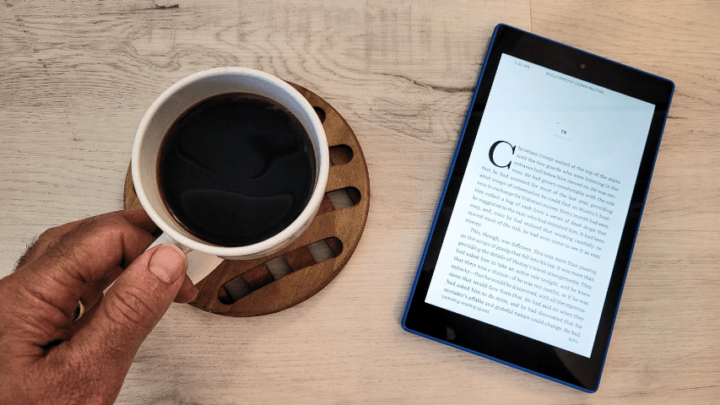With the Kindle app, you can use any device to read Amazon e-books.
After downloading the app to your PC, Mac, or mobile device, you can sync the app to your Amazon account and read any of the books in your library.
Although this app makes it easier to enjoy the books you’ve purchased, you may encounter issues that make the app difficult or even impossible to use.
If the app keeps crashing, you’ll need to find a fix so that you can use and enjoy the app again.
Table of Contents
Why Is the Kindle App Crashing?
If the Kindle app keeps crashing every time you try to use it, it might be a space issue. You may need to clear out the cache or delete items from your device to free up extra storage. Other issues, like a poor Wi-Fi connection, could also cause crashes.
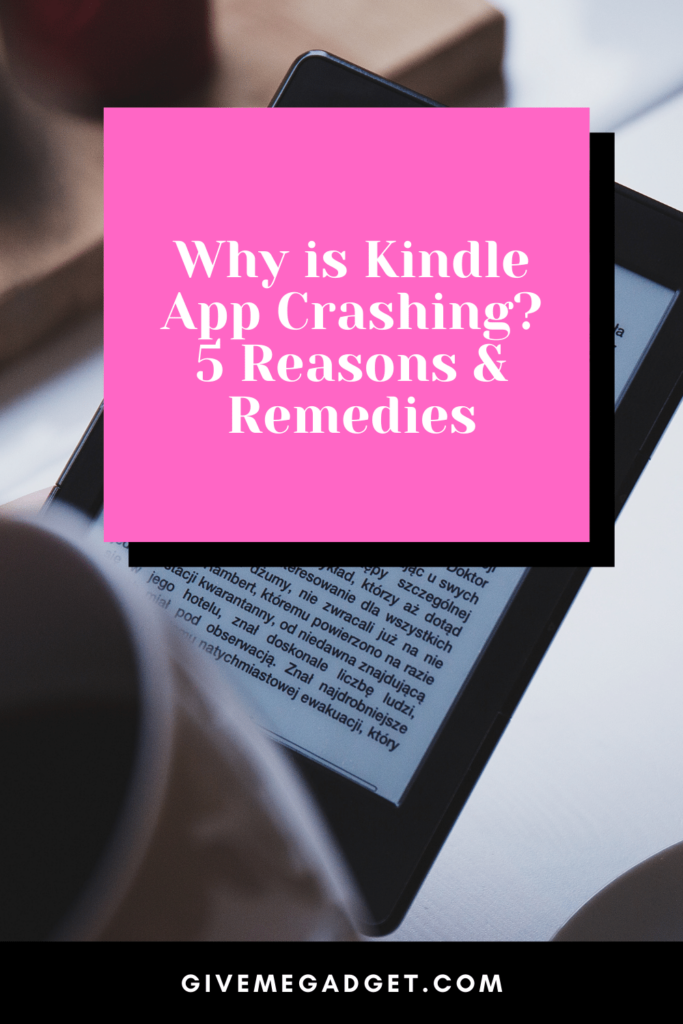
Since there are several reasons that your Kindle app may crash, you’ll have to do some troubleshooting to solve the problem. Below, you’ll find the five most common reasons for Kindle app crashes and the remedies for these issues.
5 Reasons Why The Kindle App Keeps Crashing
1. The App Can’t Update
When there’s an issue with the Kindle app, the developers issue an update to fix it. It’s possible that your program will crash if it can’t update.
How to Fix It
In the app store, look for the Kindle app. You may then check to see if an update is available and then click to download it.
If you don’t have enough storage space on your device, you may get a message telling you that the app is unable to update. Repeat these steps once you’ve freed up storage space to apply the latest update to the app.

2. There’s Not Enough Storage Space on your Kindle
Not only can a lack of storage space keep you from downloading updates, but it can cause other issues as well. A lack of storage could cause the app to lag or crash.
How to Fix Insufficient Space on a Kindle
To free up storage space on your mobile, remove unnecessary data. The process for deleting files and adding more storage space will vary based on the device you’re using.
On an iPhone, you can see how much storage space you have by opening up Settings and selecting “General” and then “iPhone Storage.”
From here, you can offload data from apps you don’t use regularly, freeing up some extra space. You can also delete apps from the home screen or manually delete photos, videos, voicemail messages, and more.
On an Android device, you can try clearing out your downloads folder or remove apps that you no longer use. You can also clear data for individual apps by opening Settings and selecting “Apps.”
If you’re on a PC or Mac, delete unwanted files and uninstall programs you no longer use. You may want to use a disk cleanup tool to free up extra storage space.
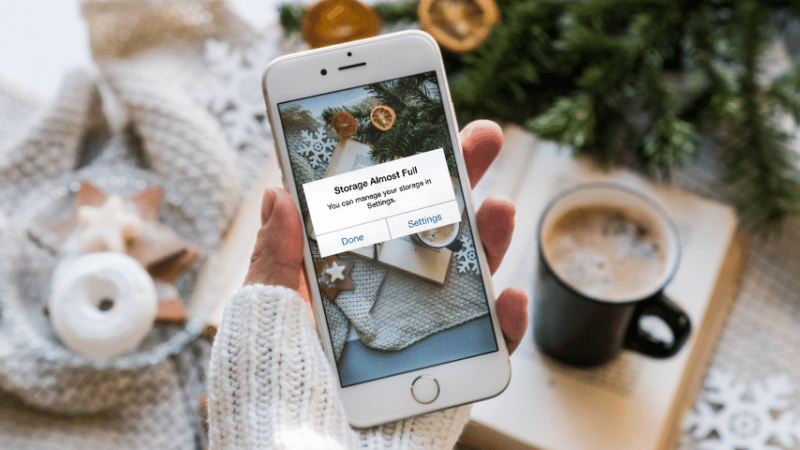
3. There’s an Issue With Your Wi-Fi
Your Kindle app periodically syncs with your Amazon account, which helps to ensure that the library of books is up-to-date. If you have a weak Wi-Fi connection, your app may not be able to sync with your account, which could cause a crash.
How to Fix a Kindle that a flaky WIFI
Confirm to see if your Kindle is linked to the compatible Wi-Fi network. If you’re still having issues, try switching over to mobile data and check to see if it fixes the problem.
This may be performed by unplugging and rejoining your router for at least 5 minutes. If your Wi-Fi continues to be a problem, contact your Internet Service Provider.
It’s conceivable that your internet service provider is blocking the app store’s port.

4. The Cache of your Kindle Has Too Much Data
If you’ve been using the Kindle app without issue for a while, and the app suddenly started to crash, there’s a good chance that your issues are being caused by all the data in the app’s cache. You should periodically clean out this data to improve the performance of the app.
How to Fix to much Data in the Cache on a Kindle
On an iPhone, you can clear an app cache by selecting “Settings,” “General,” and then “iPhone Storage.” Click “Offload data” after selecting the Kindle app.
This will clear out the data that the app has stored. While you’ll need to re-download some data when you open the app again, this should get rid of any data that’s causing the app to crash.
On an Android device, select “Settings,” and then “Apps.” Choose the Kindle app and after that choose on “Storage” and “Clear Cache.”
If you’re using the Kindle app on PC, use the Start menu to open up your settings. Select “System” and then “Apps and Features.”
Find the Kindle app on the list and select it. Choose “Advanced Options” and then click the reset button to flush the app’s data and reset its settings.
On a Mac, you can clear an application cache by clicking on the Go menu and selecting “Go to Folder.” Once you’re here, enter “Users/[UserName]/Library/Caches.”
This will open the caches for every app on your device. You can clear out the cache for the Kindle app by dragging the cache folder to the Trash.
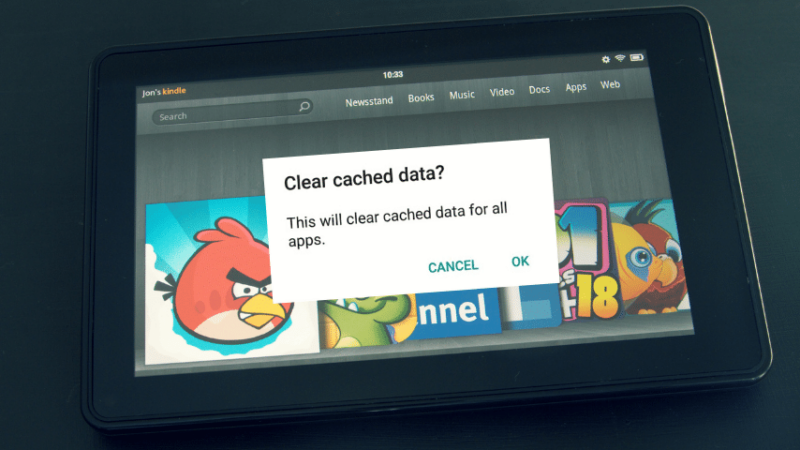
5. Check for Bug or a Glitch
In some cases, a bug or a data glitch can keep your app from running properly. You may need to uninstall if this happens to the program and start anew.
How to Fix A Bug or Glitch on Your Kindle
Remove the app and any data related to your device. You should restart your smartphone after uninstalling the app.
From there, you can reinstall the app and try running it again. Make sure that you sync the app to your Amazon account so that you can access the books in your library.
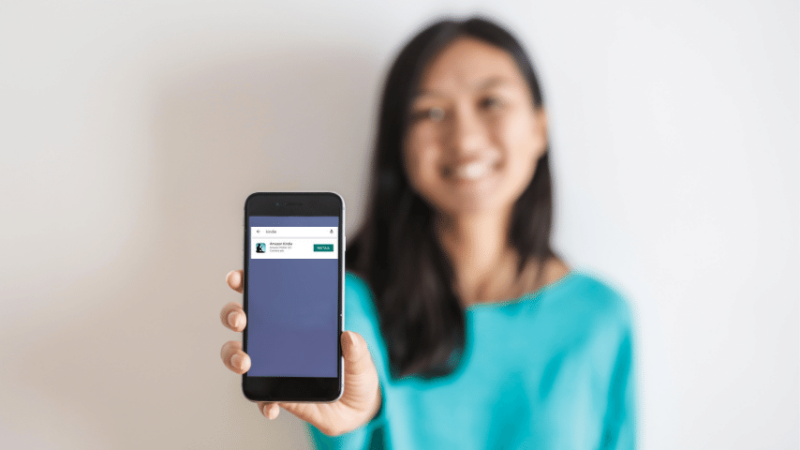
Frequently Asked Questions About Why is Kindle App Crashing?
Is the Kindle App Free?
The Kindle app is accessible for PC, Mac, and mobile devices and is free to download. However, you’ll need to add books to your library before you can start reading.
How Else do I Connect My Amazon Account With My Kindle App?
You can sync your Kindle App with your Amazon account at any time by selecting “More” and then “Sync” from the navigation bar. To sync, you must have Wi-Fi enabled on your device.
Conclusion About Why is the Kindle App Crashing
Kindle app crashes can be frustrating, but thankfully, the problem almost always has a cause. With some troubleshooting, you can find out what’s causing your app issues and apply the appropriate remedies.