If you’re a Kindle owner, then obviously you enjoy reading a great deal.
Kindles are handy little devices that can be taken anywhere, but they must be properly maintained in order to last as long as possible.
One problem that many Kindle owners have with their devices pertains to the battery being charged so that their device is ready whenever they desire to read.
In fact, you might wonder how to determine when a Kindle battery needs replacing.
Table of Contents
How do I Know if my Kindle Battery Needs Replacing?
You will know when your Kindle battery needs to be replaced when it stops performing as it should. For instance, your Kindle battery may take longer to charge, charge more slowly, or become depleted at a much faster rate. These are all indicators that your Kindle battery is nearing the end of its life and will need replacing soon.
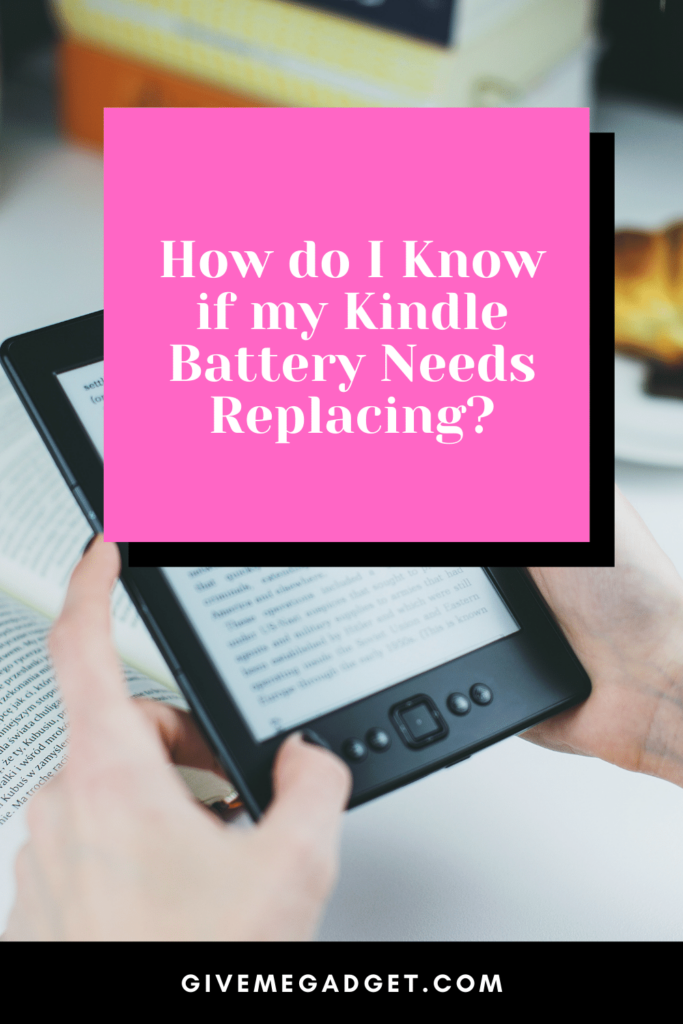
How to extend the life of your Kindle battery
If you feel that your Kindle battery is wearing out much sooner than expected, then there are some smart ways to extend the battery life so you won’t have to replace it as often.
One foolproof way of making your battery last longer it to avoid apps that are known for being battery-hungry.
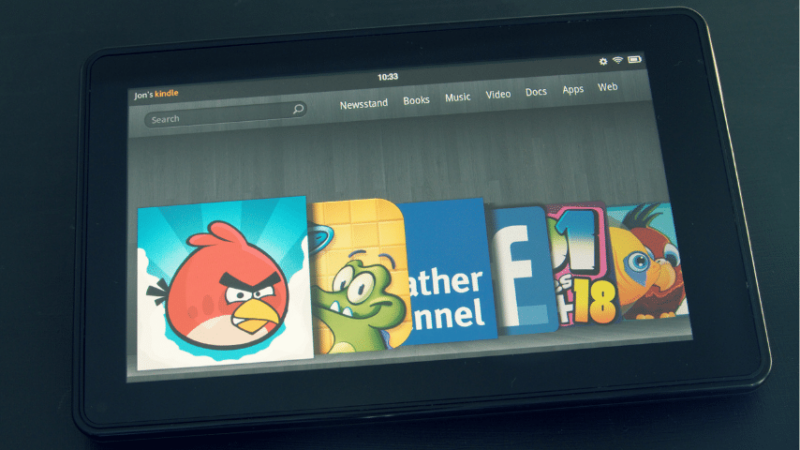
What is a battery-hungry app? A battery-hungry app is one that utilizes an immense amount of power from your battery.
These apps can wear down your battery over time, and you can identify such apps by downloading a battery monitoring app from the Google Play store, which informs you of which apps use how much of your battery.
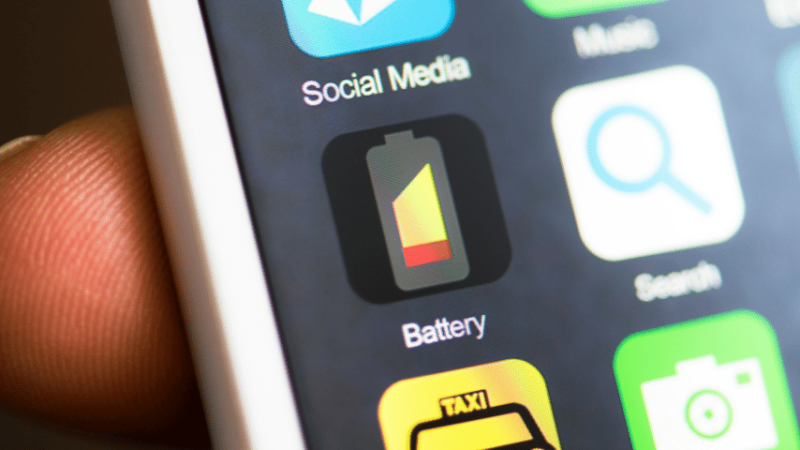
How to Change a Kindle Battery
You may feel nervous about replacing your Kindle battery if you’ve never changed it before, but there is no need to fret, as the process is very quick, easy, and straightforward.
- Open the Kindle’s panel so that the front is separated from the back. Not every Kindle model is the same, and while the Kindle Paperwhite has a removable screen, the Kindle Fire has a removable back panel. Between the front and back panels, there should be some gap. where you can separate them. Simply start at the corner and continue around the entire device until the panels are completely separated. A small tool can make accomplishing this easier, and you will hear several clicks as the clips come apart.
- Detach the battery cable. The battery is large and black, while the cable connector is a set of cords of various colors that are encased in plastic. Using a small tool such as a flathead screwdriver, pry at the plastic casing until it’s loose. The black and gold wires must be removed when changing the battery on a Fire HD, which is the antenna cable connector, as well. Lift the wire to detach it.
- Remove the old battery. Any tape that may be keeping the battery in place may be easily removed with your tiny tool. The Fire HD has four screws that need to be removed using a Phillips-head screwdriver.
- Install the new battery. The replacement battery should slide right into the casing without the need for force to be used. It will be required to reinstall the screws that were removed while replacing the battery on a Fire HD.
- Attach the battery. It should be simple to replace the multi-colored wires in the plastic shell you removed. If your Kindle is a Fire HD, you also need to reconnect the antenna cable connector. When replacing the battery on a Fire HD, you must also reconnect the antenna cable connector. Simply reconnect it to where it was previously attached.
- Replace your screen or panel. Simply press the two pieces together until you hear a click, and then you’re ready to start reading again.

When to replace your Kindle charger
Your Kindle charger can really take a beating if you’re yanking it out of the wall by the actual cable instead of carefully removing it.
A Kindle charger can also sustain damage if the cable is bent in any way during the charging process.
The wires inside the charging cable can become damaged, causing your charger to be unable to function as it should.
You should replace your Kindle charger if you notice that wires are exposed, as well as if it starts to be unable to charge your Kindle in a proper manner.

Frequently Asked Questions About How Do I Know If My Kindle
Battery Needs Replacing?
Some of the most commonly requested questions are answered here concerning Kindle batteries. These questions and answers are intended to help Kindle owners better understand their devices and what to look for when it comes to replacing their Kindle’s battery.
How long should my Kindle take to charge if it’s completely dead?
If the battery of your Kindle has been completely depleted, it will take up to 2 hours to completely charge. Normally, a Kindle takes approximately 1 1/2 hours to charge, but a completely dead device takes a bit longer.
If I use a different USB cable to charge my Kindle, will that make it charge faster?
No, it likely won’t make it charge faster, and you need to ensure that you’re always using the charger that your Kindle came with. Your Kindle charger was designed to work exclusively with your device, so that it charges it fully in the least amount of time.
Where will I get a spare for my Kindle’s new battery?
You should be able to find a replacement battery for your Kindle on Amazon’s website, which is where Kindle products are sold. You might also be able to find Kindle accessories on other sites, but for best performance, it’s important to make sure that you have an authentic Kindle battery.
![How Do I Know If My Kindle Battery Needs Replacing? [Solved]](https://givemegadget.com/wp-content/uploads/2022/05/How-do-I-Know-if-my-Kindle-Battery-Needs-Replacing-720x405.png)
