Although the PlayStation 4 is one of the most popular and best-selling systems ever, it is not without flaws.
There are some flaws that pop up when you’re playing games on the PS4 that can ruin an otherwise fantastic gaming session.
Losing a connection to your WiFi network is one of the most aggravating difficulties that might create problems.
It’s something that actually happens more than users expect.
In this article, we will look at the seven main reasons why the PlayStation 4 disconnects and what you can do about it so you can get back to gaming as soon as possible.
Table of Contents
Why Does My PS4 Keep Disconnecting from WiFi?
Sony likes to throw new updates at PlayStation 4 users and, for the most part, it’s great. However, those updates can sometimes cause problems with how the console connects to WiFi. These pending software updates can mess with your console, leading to connection problems. There are various different causes for this type of issue. Low internet speeds and technical problems can also affect your console’s connection to your WiFi, even when you have a reliable internet provider.
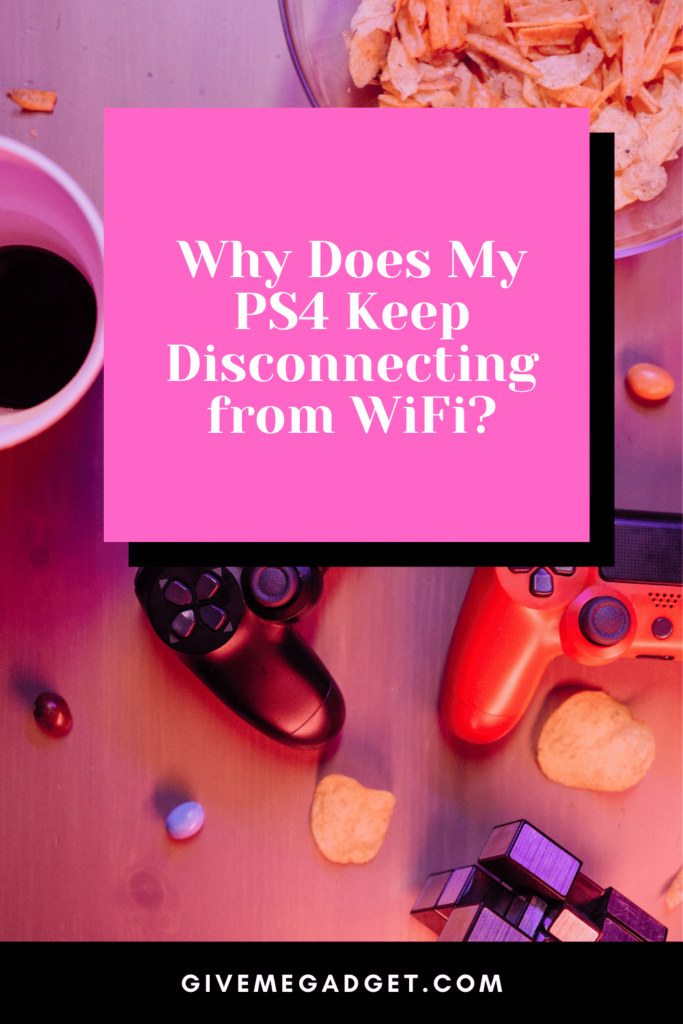
What to Do When Your PlayStation 4 Disconnects
Fortunately, all the reasons why your console disconnects have solutions and most of them can be fixed quite quickly.
If you are experiencing WiFi disconnection, we have several reasons and solutions to help you out.
Why A PS4 Keep Disconnecting from WiFi – 6 Best Reasons
1. Buggy Router
Your WiFi router may just be the cause of your problems, but this is something that won’t be too difficult to fix.
Solution
You can restart your router to get your connection back in a jiffy. Simply disconnect it and wait at least 30 seconds before plugging it back in.
You can also restart your console. Select ‘Power’ ->’Restart PS4‘ after pressing the PS button on your controller.
This is the easiest solution for disconnection problems and is usually all you’ll have to do.
If this doesn’t solve your problem, though, continue reading. We’ve got many more solutions for you to try!

2. Outdated Router and Unreliable WiFi Network
An outdated router and unreliable, slow WiFi speed are also reasons why your PS4 could be disconnected.
Solution
To solve this specific issue, you may want to think about upgrading your wireless router and getting a reliable WiFi connection.
Routers are unfortunately not made to last forever, so if yours is a few years old, you may need to buy a newer, improved one.
Your wireless network should also be reliable and fast. Although a wireless band of 5Ghz sounds superior, you may be better off using a 2.4Ghz wireless band instead.
That’s because 5Ghz may be faster, but the range it offers is much poorer.

3. Software Update
As frustrating as software updates can be, they’re necessary but can be the cause of your WiFi connection problems with your PS4.
Solution
Many users have found that software updates can cause trouble because they interfere with the internet.
It may be that your console keeps losing its connection after you’ve recently updated your software.
Although there isn’t much you can really do about this until Sony releases a patch to fix the issue, you can use a wired connection.
This shouldn’t take too long, and you should definitely report your problems so Sony knows about them.
Ethernet cables will give you a more stable and fast connection until you can use your WiFi network without issues again.
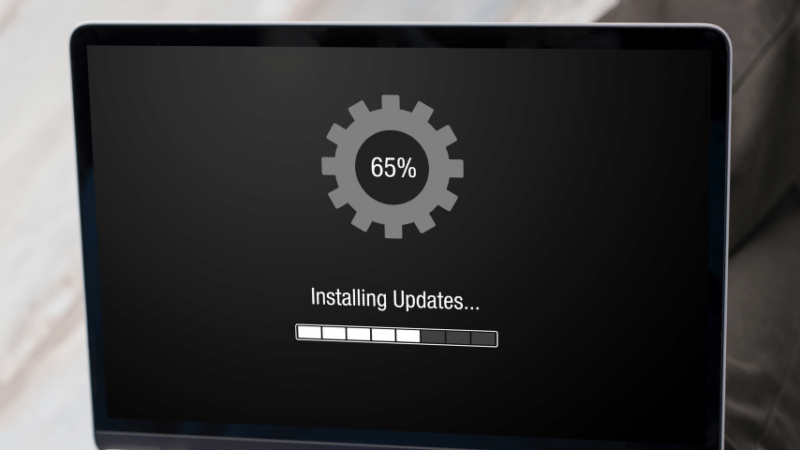
4. Setup Arrangement
The way you’ve set up your PS4 could be the cause of your difficulties, especially if there are unnecessary devices around the router.
Solution
The best way to deal with a problematic setup arrangement is by removing any devices that are close to your router that don’t have to be.
You can also move your router closer to your PS4 (or vice versa) to ensure you’re getting the best connection possible.
You should also place your PS4 where you find your WiFi connection to be the strongest and most reliable.
This may mean you’ll have to move your furniture around a bit, but it’s worth the effort if you can play with ease!

5. Unstable IP Address Settings
Not many people know this, but their IP address settings could be causing problems with your WiFi connections.
Solution
Chances are that you’re using a dynamic IP address. When your ISP assigns an address to you, or when you reboot your router, the dynamic IP address changes.
In comparison, a static IP address is permanent and won’t be changed.
A static IP address is more stable when connecting to the internet, so you should change this setting and make sure it’s not dynamic.
Head to your ‘Settings’, select ‘Network’, and go to ‘View Connection Status’. Write down your address, default gateway, and subnet mask.
Go back to your menu and enter ‘Set Up Internet Connection’. Choose ‘Use WiFi’.
Now input the first three numbers of your IP address, but for the final number, pick a number between 2 and 255.
Enter your subnet mask and default gateway as you wrote it down. Next, go to ‘MTU Settings’ and choose ‘Automatic’. Select ‘Do Not Use’ under ‘Proxy Server’.
This should fix things for you if your IP address settings were the root of your problems.
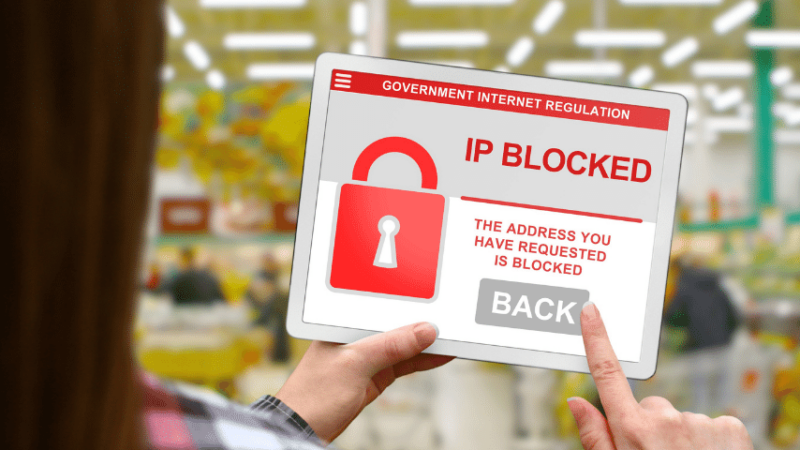
6. Console DNS Settings
Disconnection from the server could be caused by your console’s DNS (Domain Name System) settings. Changing it might solve the issue.
Solution
You can change your PS4’s DNS settings and check if that’s what’s causing your difficulties. It’s simpler than it sounds, fortunately.
Here’s what you have to do:
Open your console’s settings, go to ‘Network’ and select ‘IP Address Settings’. Next, go to ‘WiFi’ and choose ‘Custom’, and click ‘Select Automatically’ in the IP Address Settings.
Then, choose ‘Do Not Specify’ for the ‘DHCP Hostname’. Under your DNS settings, you have to choose ‘Manual’. Also, you must enter 8.8.8.8 as your primary DNS and your secondary should be 8.8.4.4.
You must select ‘Do Not Use’ for proxy server settings, and ‘Automatic’ for MTU settings.
Finally, select ‘Test Your Internet Connection’ to determine if your problems have been solved now.
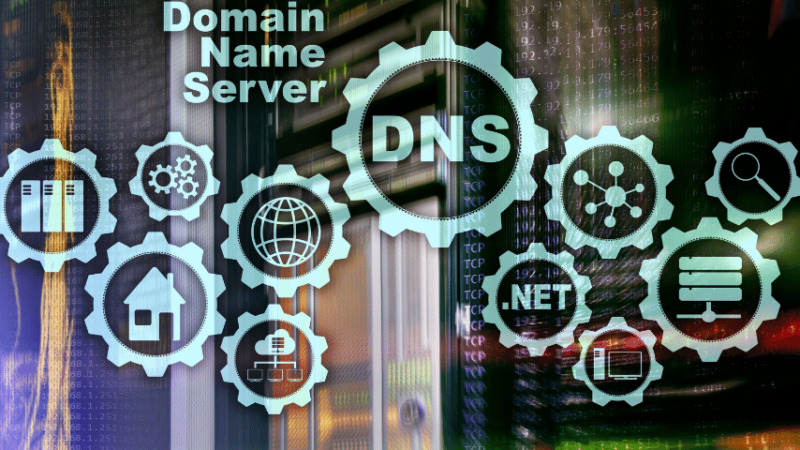
Frequently Asked Questions About Why Does My PS4 Keep Disconnecting from WiFi?
How can I prevent my PlayStation 4 from disconnecting from my WiFi network?
The best way to stop disconnection issues is by determining what the root cause of the problem is.
You might have to test a few different options before you locate the appropriate one.
Do PS4 Consoles Have Built-in WiFi?
Yes, PS4 consoles do come with built-in WiFi modules.
However, you will typically find that using Ethernet connections results in the best and most problem-free gaming sessions.
What is the quickest way to unplug my PS4’s WiFi?
This is fairly simple. Go to ‘Settings,’ then ‘Network,’ where you may change the WiFi connection you’re using.
You can then remove the WiFi connection from your console.
PS4 WiFi Connection Issues – Not Unsolvable
Playing games on your PS4 is a lot of fun and it’s easy to spend hours just immersing yourself in your favorite games.
Connection issues can really mess up your gaming sessions, though.
Fortunately, most reasons for losing connectivity can be easily addressed and you can get back to enjoying your game.

