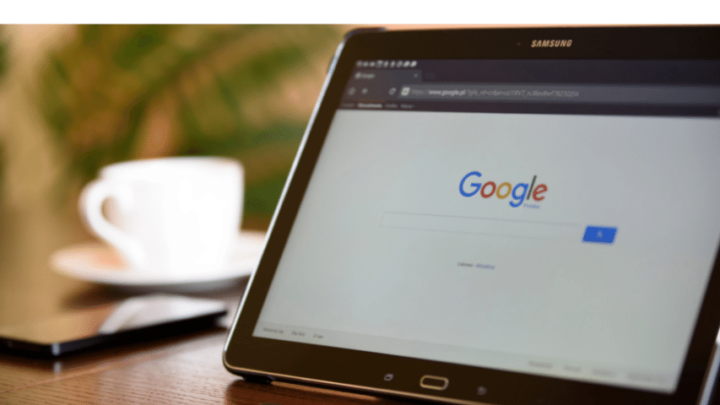So your Kindle on Android tablet crashes on Samsung Galaxy? If you’re using your Samsung Galaxy phone to access your Kindle app, then you’ve likely experienced your fair share of problems.
The Kindle on Android app is a wonderful, free and very handy app, but it has the tendency to experience malfunctions from time to time.
If your Kindle on Android app has been crashing lately, you are likely very frustrated and have no idea how to resolve the problem.
Table of Contents
Kindle on Android Tablet Crashes on Samsung Galaxy
Your Samsung Galaxy tablet’s Kindle app might be crashing for a variety of reasons. First of all, your cache could need to be cleared, which could cause the crashing issue. Another reason for this issue might be because you have your Kindle app on an SD card. Here is an overview of how to fix these and other potential issues that could be the cause of your on the Samsung Galaxy, the Kindle on Android Tablet crashes.
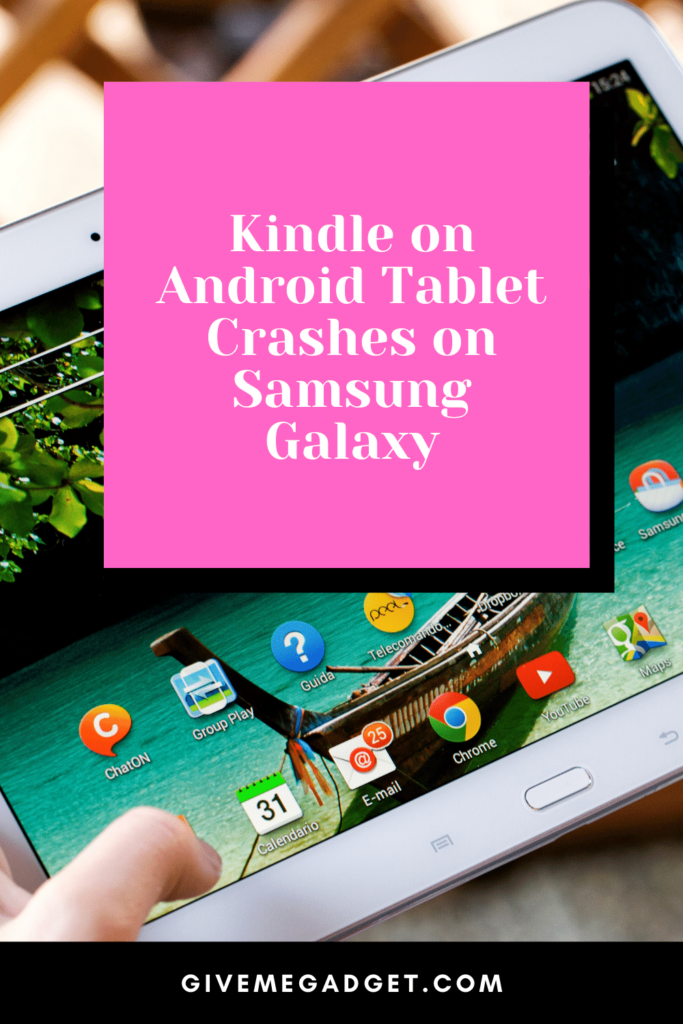
Your Tablet may simply need to be Restarted
You may have noticed that when your cell phone goes for a long time without being restarted it can start to act kind of wonky.
The same thing can happen with your Samsung Galaxy tablet (or any other tablet), so you need to restart it on a regular basis in order to keep it and all the apps on it running as smoothly as possible.
So, after restarting your tablet, hopefully, you can again access your library of books and other material.
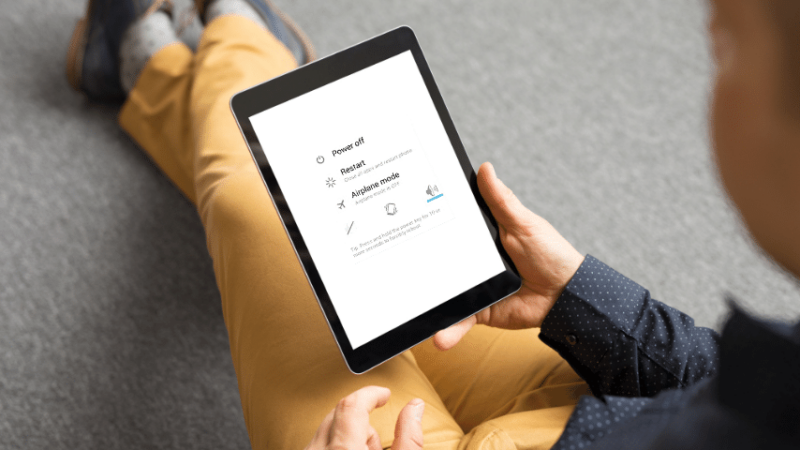
Your Cache may need Clearing
Many Android tablet owners don’t even know what a cache is, let alone that it needs to be cleared from time to time.
A cache stores files, images, fonts, etc. from new websites that you visit as well as from documents that you download.
If an overabundance of files and other data is allowed to accumulate, then it could cause problems with your operating system, including your Kindle on the Android tablet app.
Clearing your cache can delete these unnecessary files, and hopefully fix your problem in the process. It is extremely easy and can be done in less than a minute. To clear your cache, perform the following steps.
- Navigate to “Settings,” then “Storage.”
- Navigate to “Internal storage”
- Locate the Kindle app and you will be given the option to “Clear cache”
- The cache will be immediately cleared, so you can restart your Samsung Galaxy and attempt to access the Kindle on Android tablet app again
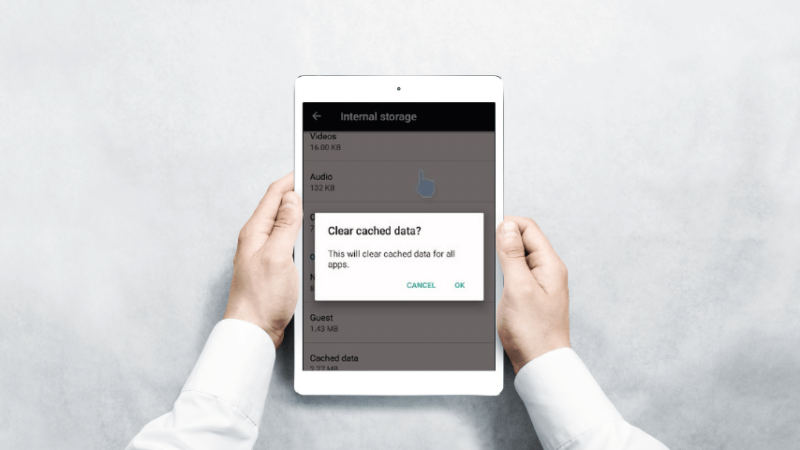
On the Android App, you may need to Remove and then Reinstall your Kindle
Sometimes, various updates and other unknown issues can cause problems with your Kindle on Android app, leading to issues with the app crashing or otherwise failing to function properly.
As a result, you may need to uninstall and then reinstall your Kindle on Android app.
It’s very easy to do, and once you’ve reinstalled the fresh copy of the app, you should be able to use read your material whenever you desire without the same issue occurring.
To uninstall the app, here is what you need to do.
- Navigate to “Settings” and then “Apps.”
- Locate the Kindle app
- Click “Force Stop,” and then uninstall the Kindle app
- Download a fresh copy of the app from Google Play store, and you should experience no further problems
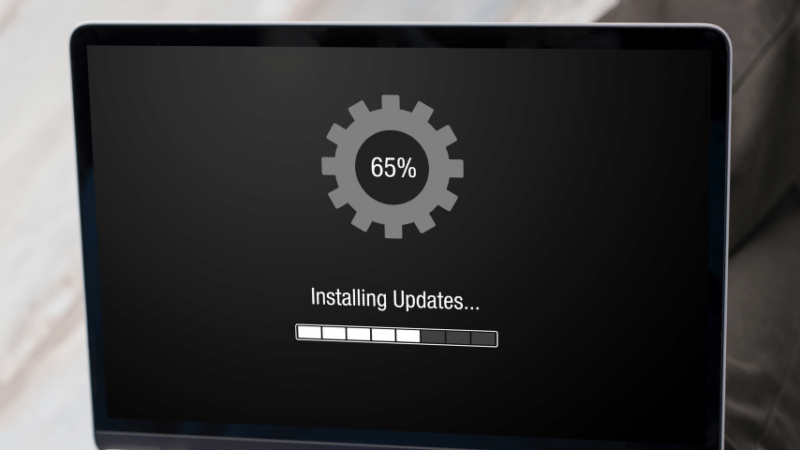
You may have your Kindle on Android Tablet app saved to an SD card
SD cards can be a great way to increase the amount of apps and other material you can store on your tablet.
However, certain apps don’t function properly when saved on an SD card and the Kindle app is one of them.
To fix this problem, you need to delete the app from the SD card and then install a fresh copy of Kindle on Android onto the actual storage of the tablet itself.
This should fix your problem so you can have a seamless experience when accessing your reading material.

To access your SD card and delete the app, simply go to “Settings”, then “Storage, and then “SD card.” You can then locate the Kindle on the Android tablet app and delete it.
Once you’ve deleted it, you can visit to get a new copy, go to the Google Play Store to the hard drive of your tablet.
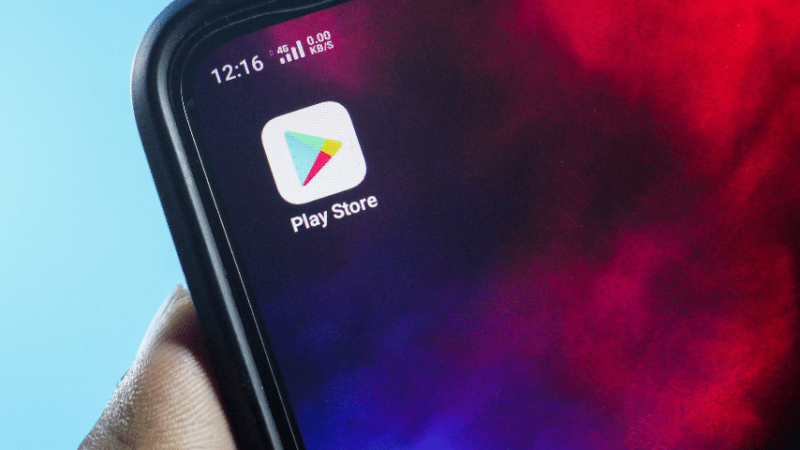
Frequently Asked Questions About Kindle on Android Tablet Crashes on Samsung Galaxy
Here are the answers to some commonly asked questions by Samsung Galaxy tablet owners who have experienced their Kindle on Android tablet crashing.
Hopefully, these questions and answers can educate Android tablet owners about these crashes, and assist them with resolving the issue as quickly as possible.
What if I’ve tried everything but the app continues to crash?
If you’ve conducted a thorough investigation and completed the troubleshooting steps yet your Kindle on Android tablet continues to crash, then you may need to contact Samsung’s technical support department. Hopefully, their techs can help you find and fix internal issues with your device so you can utilize your reading material without annoying issues.
Are Samsung tablets known for experiencing Kindle app problems?
Samsung tablets aren’t “known” for experiencing Kindle on Android tablet problems, as this problem can occur on any brand of tablet. Whenever it comes to computers, apps, and tablets, problems are bound to arise, but luckily there’s usually a quick and easy fix.
Do I have to replace my Samsung tablet if I continue to experience problems with the Kindle app crashing?
Under normal circumstances, no, you would not need to buy a new tablet to stop the problem with the crashing app from occurring. 99% of the time, the problem can be tracked down and fixed without the need to purchase a replacement device. However, if your Samsung Galaxy is experiencing other problems and the manufacturer has recommended that you replace it, then that is completely different.
Conclusion on Kindle on Android Tablet Crashes on Samsung Galaxy
The Kindle on Android tablet app is very convenient and makes reading fun and convenient, but if your Samsung Galaxy tablet has experienced the problem of crashing, then it can be very unnerving.
However, with a bit of troubleshooting in order to identify the problem, you should be able to quickly and easily find and resolve the problem so you can use your Kindle app again soon.