If you’re a fan of Sony’s gaming consoles and you haven’t been lucky enough to get your hands on the PS5 yet, then you likely have a PS4.
The PS4 may not be quite as impressive as the latest system is, but it certainly has numerous positive qualities. Like any other game system, the PS4 has its fair share of problems, and many owners of this system have reported experiencing problems with their PS4 controllers flashing blue.
Table of Contents
PS4 Controller Flashing Blue
Your PS4 Dualshock controller flashing blue light indicates an unreliable connection. You can try restarting or resetting it. If this doesn’t solve the problem, inspect its CMOS battery for possible replacement. Otherwise, pair it via Bluetooth, factory reset it, or have it repaired.
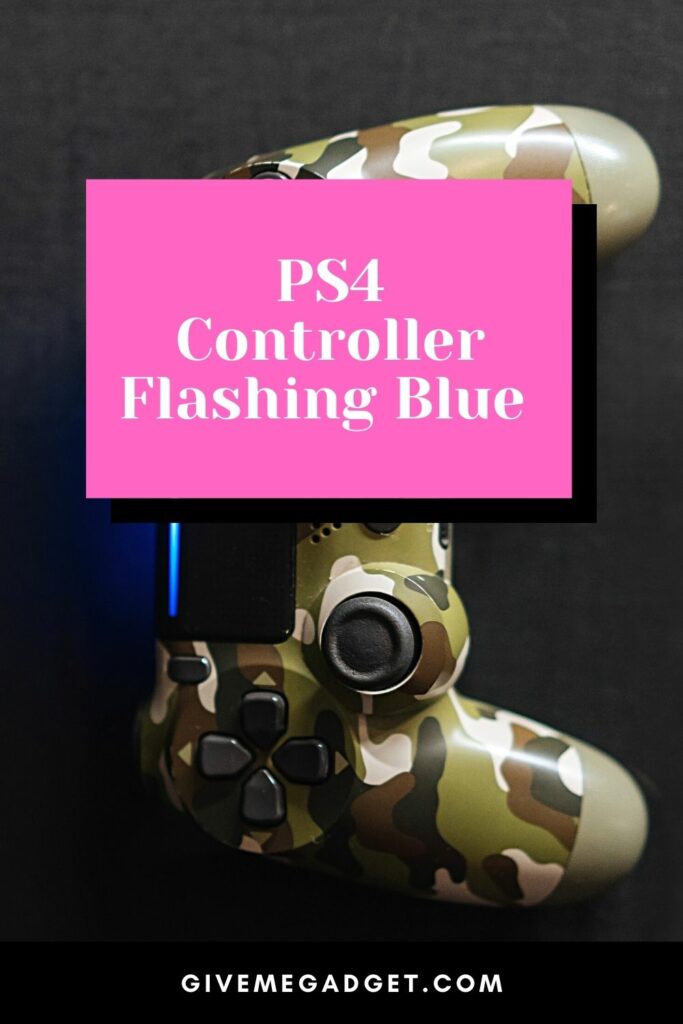
1. Restart your PS4 Dualshock Controller
If your controller has somehow disconnected from your PS4 console, then you will notice a flashing blue light.
This flashing blue light informs you that there is an error that needs to be fixed before you can resume playing games with the system.

To fix the unsteady or lost connection, restarting your controller is likely necessary.
To restart your controller, you need to first allow 30 minutes to pass first when charging it.
Once it’s been charged for this minimum amount of time, hold the controller’s Playstation button for about ten seconds, which will turn off the controller.
Once you turn it back on, hopefully, the flashing blue light will be gone.
2. Reset your PS4 Controller
If restarting your controller didn’t stop the blue light from flashing, then resetting it may be necessary.
Like a computer, gaming console controllers need to be reset from time to time in order to get rid of any bugs that may be corrupting files.
You’ll need a toothpick or a paperclip that’s opened in resetting your controller.

Once you’ve obtained either a toothpick or a paper clip, ensure that your controller is turned off and stick the toothpick or unfolded paper clip into the small hole just below the Playstation button.
Press and hold for a few seconds, and once you hear two consecutive beeps, you will know that the controller has been successfully reset.
3. Inspect your CMOS Battery to See if it Needs to be Replaced
The CMOS battery is a very small battery that is used for the date and time features on your PS4.
If this battery needs to be replaced, then it can cause a malfunction in your gaming console, which could be why your controller could be blinking blue.

You can determine if the CMOS battery is weak by clearing the CMOS memory to determine if the date and time feature still works.
If not, then you will need to replace the CMOS battery by purchasing one wherever you purchase other Playstation equipment, and instructions for replacing this battery should be included.
4. Try Pairing your Console via Bluetooth
Sometimes, gaming console problems can be fixed by trying the simplest methods.
You should start off by resetting your controller and then booting into Bluetooth mode.

This “trick” can sometimes stop your blue light from flashing so you can resume your gameplay.
5. Restore your Console to Factory Settings
Sometimes the only way a problem can be fixed is to restore your console to factory settings because of bugs that may be causing your system or controller to malfunction.
To restore your console to factory settings, follow these steps.
- Hold down your PS4 controller‘s power button to place it in safe mode until it turns off. Keep pressing the said button until you’ll see on the screen the “safe mode” message. A single beep will be heard. Once you do, press the controller’s Playstation button.
- You need to choose one of eight options in order to proceed. You should choose the ” initialize PS4″ choice: ”
- You can go about your day after choosing this option because it will take your PS4 console a couple of hours to restore itself to its original factory settings.
- Turn your system on once the process finishes and check to see if the problem’s resolved.
6. Send your PS4 in for Professional Repair
If you have completed all these troubleshooting steps yet your PS4 controller continues to flash a blue light, then you should have a professional look at your system.
Unless you’re extremely tech-savvy, a professional can repair hidden problems with the system that you may never have known were even possible.
Sure, you will likely have to pay out of pocket to have your system fixed unless you have a warranty, but at least your system will be properly fixed and you can play it again as soon as the repairs are complete.
Frequently Asked Questions about PS4 Controller Flashing Blue
These are the answers to common questions that gamers have about their PS4 controllers.
The intention is to help as many people as possible to diagnose and fix any problems with blinking lights on their controllers.
What error does a solid white light on a PS4 controller signify?
A solid white light on a PS4 doesn’t indicate that there is an error. It instead, indicates that the controller is functioning as it should and is ready to use.
Do I need a new PS4 Dualshock controller if mine is blinking orange?
A blinking orange light on your Dualshock controller does not mean that you need to purchase a new controller. A blinking orange light indicates that your system is in rest mode, which is kind of like standby, but it can download content and even charge the controller while it’s in rest mode.
Conclusion
If your PS4 Dualshock controller is displaying a flashing blue light, there is no need to panic, as it more than likely means that your console or controller is experiencing an easily reversed error.
Hopefully, this guide will assist you with making troubleshooting a blue blinking light easier, so you can head back to the game the soonest time possible.

