PS5 Turns On by Itself? If you own a Playstation 5, then you’re likely aware that you’re in the minority.
There are numerous gamers who would love to own a PS5, but they weren’t fortunate enough to be able to find one available.
Finding a PS5 on store shelves is still impossible, and as soon as one is placed on store shelves, it’s gone within minutes, if not that very moment.
Despite the amazing graphics and every other impressive aspect of a PS5 gaming console, like any game system, the PS5 can and has experienced problems.
In fact, the PS5 has experienced numerous problems which could negatively impact your entire gaming experience.
Table of Contents
PS5 Turning On By Itself
Your PS5 turns on by itself because the “Enable HDMI Device Link” is on. For some reason, there is a glitch that is yet to be fixed which causes PS5 gaming consoles to turn on randomly. Other reasons include leaving your PS5 in rest mode and not disconnecting the game system from the screen.
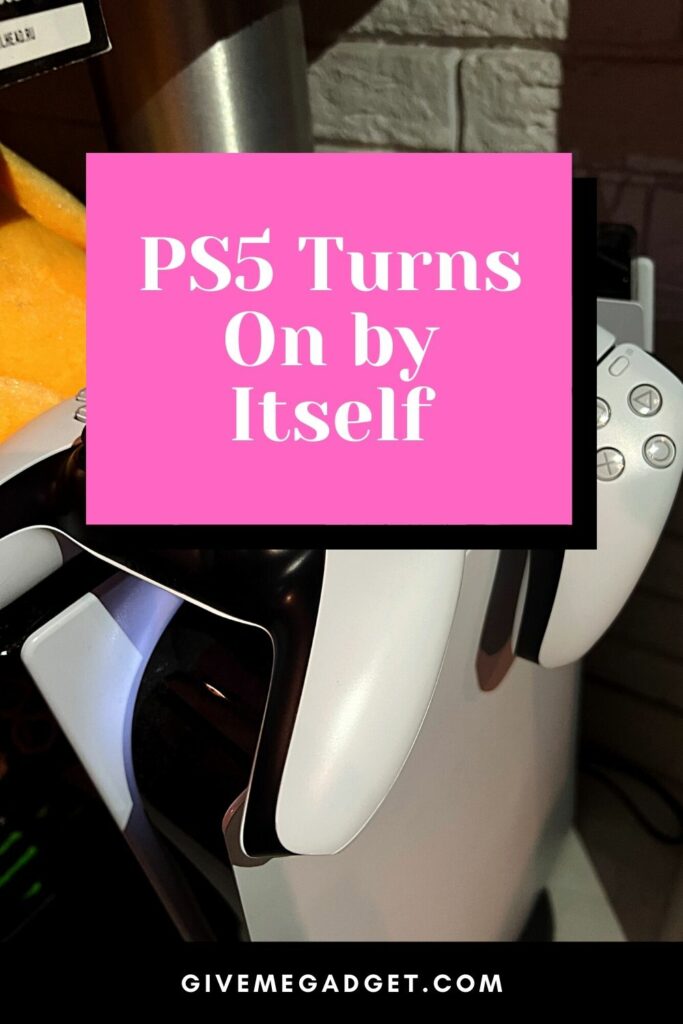
1. Power Off your PS5 the Soonest Possible
Whenever you notice that your PS5 has randomly turned itself on, you need to turn it off the soonest possible if you’re not planning to play.
To do so, follow these steps:
- From the home screen of your game system, go to “Settings.”
- Select “System” and then “HDMI.”
- When you come upon “Enable HDMI Device Link,” toggle this to “Off.”
Simply switching the “Enable HDMI Device Link” to off has the potential to fix your problem so your system will no longer randomly turn on again.
However, it doesn’t always fix the problem, so don’t be surprised if the problem continues to occur.
2. Disconnect your Gaming Console from the TV
Whenever you’re not playing on your PS5, you might want to disconnect the game system from the TV or monitor that you use to display your game.
Why?
Well, even though you’ve turned the “Enable HDMI Device Link” off, your system may still randomly turn on if it’s connected to a TV or gaming monitor.
The TV (or monitor) can somehow cause the system to turn on randomly, so to be on the safe side, disconnect it each time you finish playing.

It shouldn’t be too much trouble to disconnect the TV from the PS5 system each time, since all that you need to do is remove the HDMI cable.
3. Disable your HDMI-CEC
Another way to possibly prevent your PS5 from randomly turning on is to disable the HDMI-CEC, which can also trigger things to go awry with your system.
You will access HDMI-CEC via the settings menu, and it’s relatively easy to disable this feature, which may or may not fix your problem.
It likely won’t resolve your problem if you disable the HDMI-CEC alone, as you must implement the other possible solutions altogether.
4. Refrain from Leaving your Gaming System in Rest Mode
Many PS5 owners regularly leave their systems in rest mode, and while this may seem like a good thing, it’s actually not a good thing right now.
By remaining in rest mode, your system is more susceptible to some quite strange occurrences, including, of course, powering on by itself.
Allowing your system to remain in rest mode can also cause your system to function in a wonky manner, especially while gaming.
It can even damage your system, and you definitely don’t want to damage the PS5 that you worked so hard to obtain.
So, instead of leaving your gaming system in rest mode, you should ensure that you turn off your PS5 system after every gaming session.
To prevent your system from going into rest mode automatically and possibly causing it to power on by itself, follow these easy steps:
- Power on your PS5
- Navigate to “Settings”
- Select the “Power saving” option
- Navigate to “Rest Mode Settings)
- Select “Don’t put in rest mode,” and this will prevent your PS5 from automatically going into rest mode and randomly turning on by itself
A faster and easier alternate way to turn off the rest mode option on your system is to press and hold down the power button on your gaming console.
When you hear two consecutive beeps, this indicates that “don’t put in rest mode” has been activated and you’re good to go.
Yet another way to disable rest mode on your PS5 system is to press and hold the PS5 button on your Dualsense PS5 Controller.
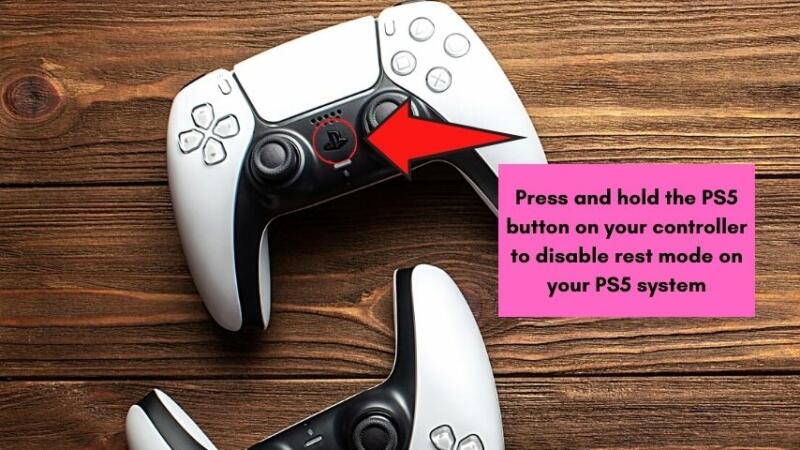
You will then go to “Power” settings before being given the option to disable rest mode.
5. Previous Playstation Gaming Consoles
If you played on some of Sony’s previous gaming consoles, you’re probably used to placing your console in rest mode, which may have been a convenient way for you to download games and updates as well as perform other important functions.
The PS5 was designed to function in an equally as convenient manner, if not more so.
However, due to all the glitches and bugs that haven’t yet been resolved, it is best to leave your console out of rest mode, which can be frustrating, to say the least.
Sony is constantly working on fixes for the various glitches and bugs, so maybe soon you will be able to utilize the rest mode function whenever you desire, without the need to worry about it negatively impacting your gaming console.
Frequently Asked Questions about PS5 Turning On By Itself
When will all the annoying glitches and bugs be fixed so the PS5 can function properly?
There is no way to determine this in advance, as Sony is always working to improve the PS5. Hopefully, updates will be available soon to fix this problem.
Is it necessary to keep my PS5 out of rest mode indefinitely?
Unfortunately, in order to prevent your PS5 from possibly turning on by itself and maybe even overheating, it is best to keep the system out of rest mode until repairs have been made.
What if I don’t try to fix the problem and I just allow the system to turn on randomly?
Doing nothing and allowing your system to continue to randomly turn on by itself could lead to overheating, freezing, and crashing, so it’s imperative that you fix the problem as soon as possible.
Conclusion
The PS5 is an impressive gaming system that many hardcore gamers are proud to own.
However, it doesn’t come without its fair share of errors, glitches, and bugs that can cause your system to malfunction in a number of ways.
As long as you’re willing to do a bit of troubleshooting, you should be able to quickly identify the problem so your PS5 can function normally.

